 Mi Band is a fitness wearable device that syncs with the mobile app and tracks your fitness or sleeping activities. For the first time user, the wearable needs to be paired using the Bluetooth to your phone either the Android or iOS platform. Meanwhile, if you’ve recently done a reset your band then you may get issues with the pairing. There are a couple of errors while pairing the Mi Band to the phone like “Couldn’t pair” or “Reset the band and try again” or “Connect to the app to update”. While most of the users get an error like Pair first and users get irritated with these issues. The workarounds will be applicable for all the Mi Bands. If that’s happening with you, here is the guide. Reboot Your Band & Mi Band  Try to Pair Mi Band Properly The correct way to pair the Mi Band is with the Mi Fit app. You don’t have to pair it with your Bluetooth directly. In case you have already paired it with your phone using Bluetooth, you will have to unpair it. 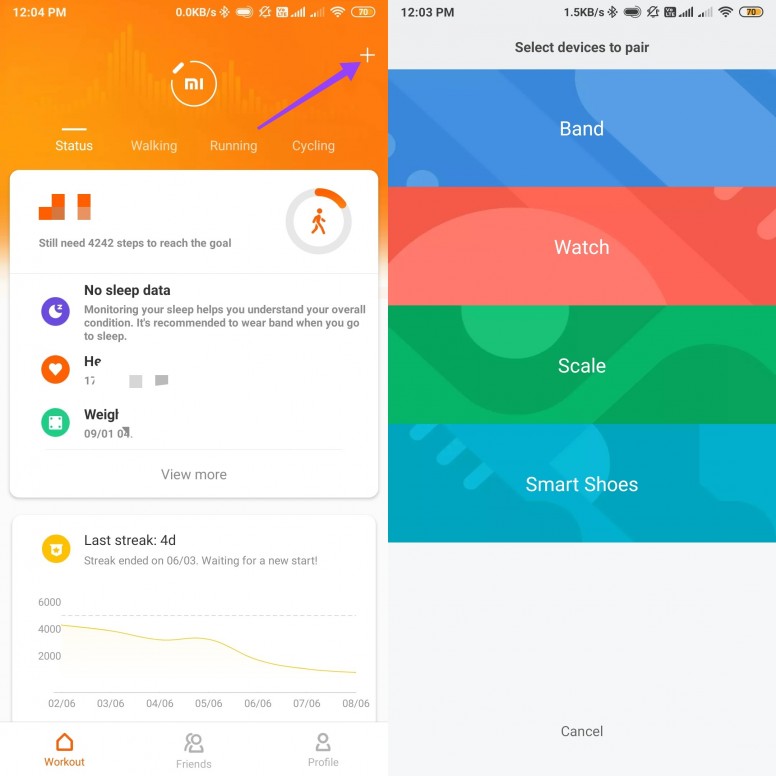
UnPair / Remove Mi Band from Bluetooth Pairing Even if you didn’t pair the band directly with your phone, you should remove it from your Bluetooth connections. 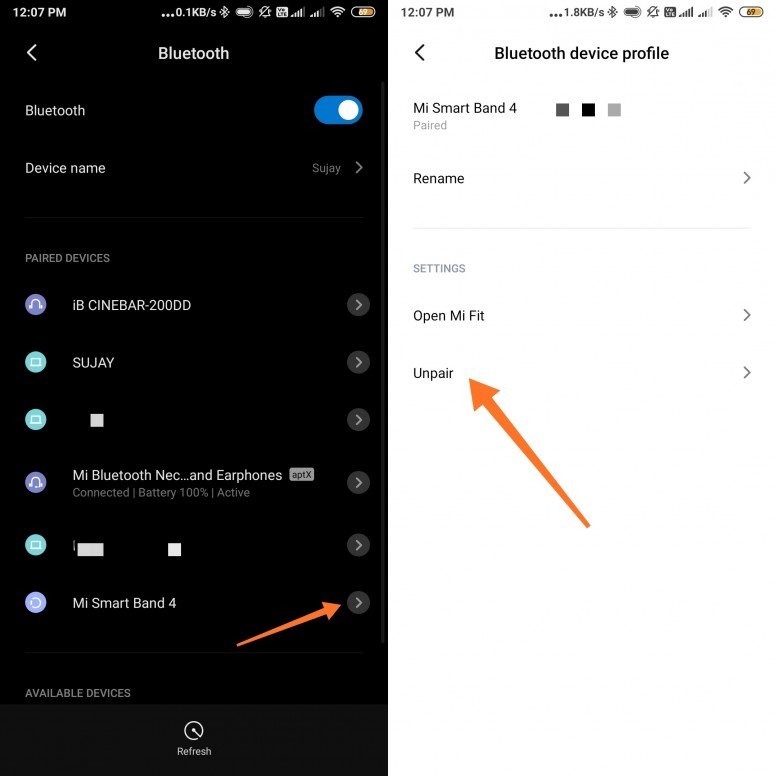
UnPair from Mi Fit App 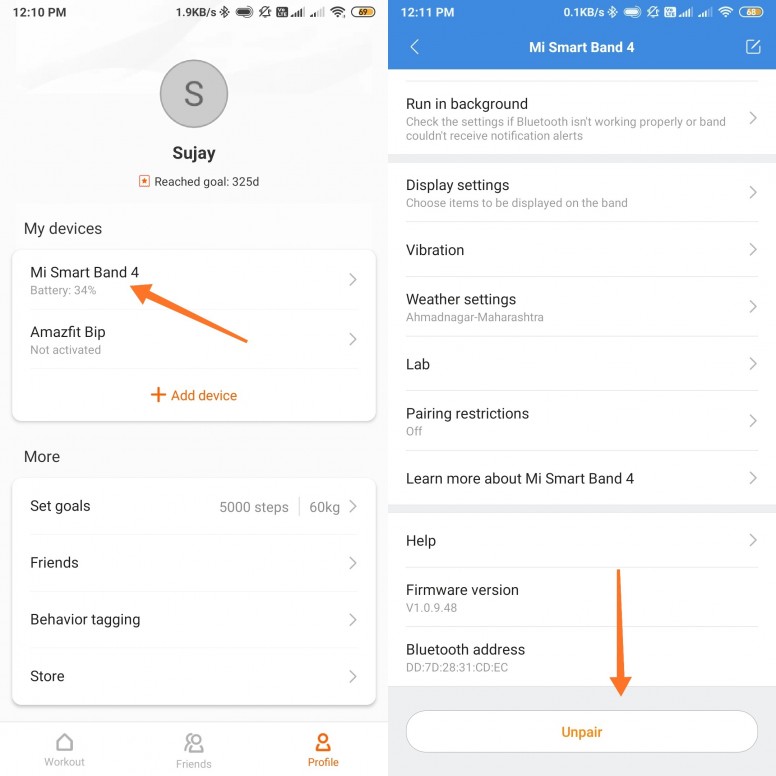
Charge Your Mi Band Some times, due to the low battery level, the Mi Band can’t get connected with the phone or Mi Fit app. So, make sure to charge the Mi Band completely and try again connecting with the device. Clear Cache & Data of Mi Fit App As we already mentioned above, some times due to the system glitch or cache issue, the Mi Band may not get connected easily with the Mi Fit app. Another way to fix the pairing issue on Mi Band is to clear the cache and data of the Mi Fit app. Clearing cache or data will not delete any of your synced data from the Mi Band. However, any settings that you had customized in the app will be removed. To clear cache and data, follow these steps: 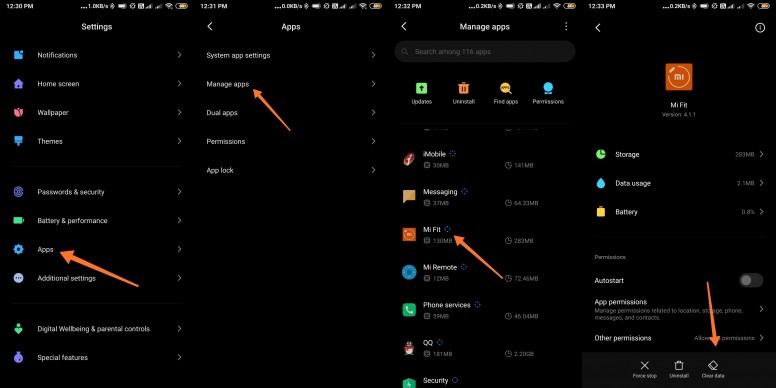
Update Mi Fit App After repeated attempts, if Mi Band fails to pair with your phone, try updating the app. Sometimes, it’s a bug in the current version of the app. Updating it might help fix it.
Delete and Reinstall Mi Fit App Many Mi Band users have suggested that uninstalling the Mi Fit app from their phone helped them in pairing it. Basically, you need to uninstall and then install it again on your phone. For Android:
For iOS:
Try to Pair the Mi Band with Other Handset If in case, the Mi Band doesn’t get connected with the primary device, you can try to pair the Mi Band with another phone to check whether the issue is still there or fixed. If you see that other devices are easily gets connected with the Mi Band, try to connect it again with your primary device. We hope it may help you. Use Other Third-Party Apps to PairIf the Mi Fit app doesn’t work for you, make sure to try the third-party app on your phone to connect the Mi Band. You can install Notify & Fitness for Mi Band app on your device and try to pair the Mi Band.
Factory Reset Mi Band If the band still fails to pair, you should try resetting it. That will not delete your synchronized data. If you can’t reset the band, then you should take the help of third-party apps such as Gadget bridge. For that, install the app from Play Store. Launch the app and pair your band. Then, tap on the three-bar icon and select Debug. Finally, choose Factory Reset. Try after Sometime Sometimes, having patience also helps. We would suggest being patient if your Mi Band still doesn’t pair. You should try pairing the band after some hours if none of the above solutions fixed the pairing problem on Mi Band. Finally, if nothing works for you, you should go to the nearest Xiaomi Service Center for extended support or replacement or repair. That’s it, guys. We assume that the guide was useful to you. Still, facing any issue while pairing? Share your comments with us. |
Rate
-
Number of participants 1 Experience +20 Pack Reason
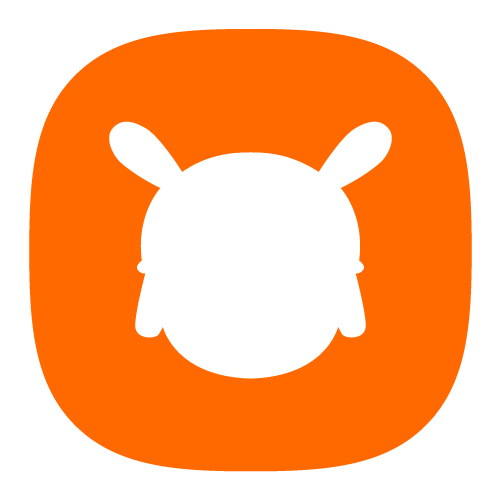

 Rate
Rate










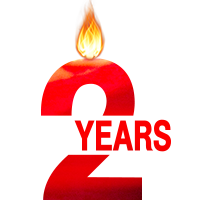

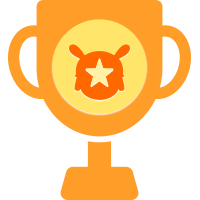
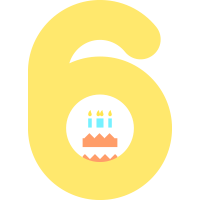




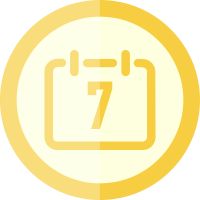






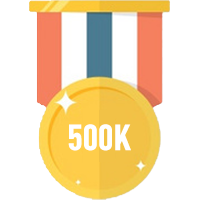






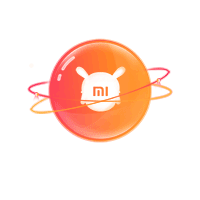












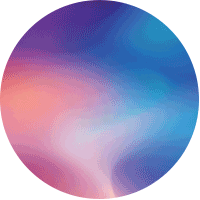


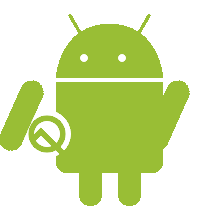





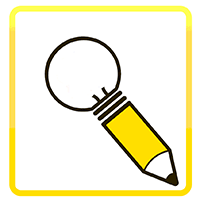


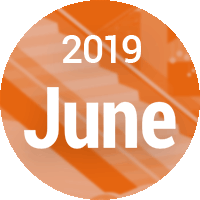

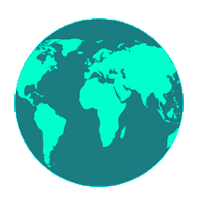







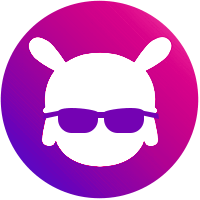



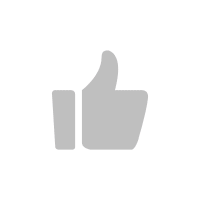


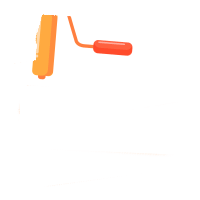



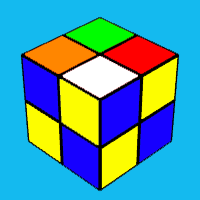






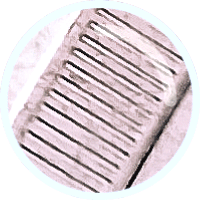






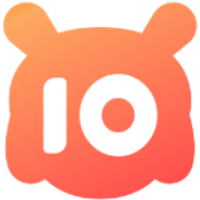








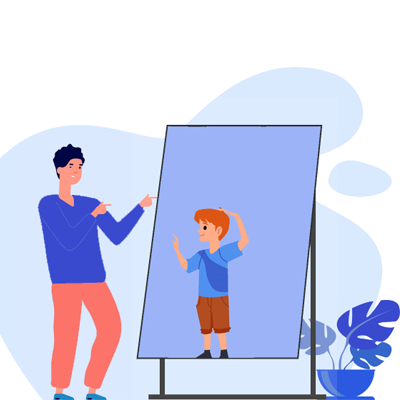
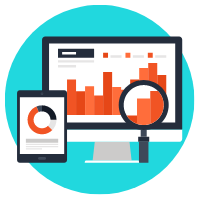
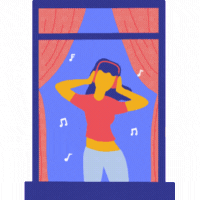


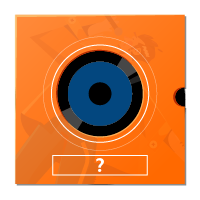
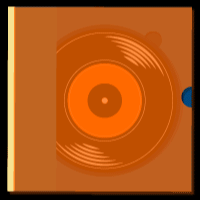

 Get new
Get new