
Orange Fox recovery is based on TWRP recovery and has many more features than TWRP recovery. Today we will discuss how you can install this. FEATURES: * Supports Treble and non-Treble ROMs * Updated with latest TWRP commits * Built-in support for installing init.d functionality * Built-in support for installing Magisk * AromaFM * Password * Support for Miui and Custom ROMs * Better language support * Optimized versions of community scripts * Fox theme engine: - choice of theme (black, dark, etc) - choice of color scheme - choice of splash screen * Alternative lockscreen * And many more! INSTALLATION: - You must have TWRP installed, please check this how to install it ( [RECOVERY][3.3.1-0] TWRP for Xiaomi Redmi 5 Plus with special tips [vince] [official] ) - Download Orange Fox - Keep it in your internal storage or SD card - Reboot into TWRP and flash the zip, you are done. SETTING UP MIUI OTA (on supported devices): 1. Download the most up-to-date release of OrangeFox Recovery 2. Download a full MIUI ROM that will be the basis of your future MIUI experience, and copy it to your phone’s storage 3. Flash the OrangeFox Recovery zip with your current custom recovery (or follow the steps in the thread for installing from adb/fastboot) 4. Reboot into OrangeFox Recovery (this will have happened automatically if you flashed the OrangeFox zip) 5. Go to the OrangeFox settings, and enable these MIUI OTA settings - a. Support MIUI incremental OTA b. Include system in OTA survival c. Incremental OTA signature verification d. Aggressive stock recovery deactivation e. Disable DM-Verity 7. Go to the “Wipe” menu, and wipe data, cache, and dalvik 8. Reboot OrangeFox 9. Flash your full MIUI ROM. After the ROM is flashed, OrangeFox will start the "OTA_BAK" process, which will backup your system and boot partitions into the /sdcard/Fox/OTA directory. You must NOT delete any of the files in the /sdcard/Fox/OTA directory. If you do, then incremental OTA updates will most definitely fail. 10. Reboot your phone, and start to use your phone normally 11. When MIUI notifies you that there is an update, download the update, using the MIUI updater app, and allow it to reboot automatically to OrangeFox 12. OrangeFox will install the update automatically (this might take several minutes) 13. OrangeFox will reboot the phone automatically upon completion of the installation of the MIUI OTA update 14. After this, you will not need to flash a full ROM any more - just follow the steps in #10 above 15. If you want to move to a completely different version/build of MIUI, then you will first need to clean-flash the full ROM of that MIUI build, as described above. RETURNING TO A MIUI ROM FROM A TREBLE ROM: The cleanest and easiest way to return to MIUI from a custom Treble ROM is to flash a full fastboot MIUI ROM, using the Mi Flash tool. This method should be used in preference to any other method (just ensure that you do not accidentally lock your bootloader again - else, there will be tears). Note that this method will probably format your storage and replace the custom recovery with the stock MIUI recovery. It is generally a good thing to allow your data to be formatted during the flashing of MIUI (so better first backup your apps and settings and data to an external storage device), because this is the best guarantee of trouble-free MIUI. You will subsequently need to flash OrangeFox again using the method described in #1 above. If you choose to not use method of restoring MIUI that has just been described above, then see the instructions below: A. Treble ROMs on many older devices use MIUI’s “cust” partition for their vendor image. This process removes the Xiaomi proprietary files that are necessary for MIUI to run. These files must be restored, otherwise MIUI will not work properly. This is not required for devices that have a dedicated vendor partition (ie, those that shipped with a full Treble ROM). B. For older devices (eg, kenzo, mido, vince) where the cust partition is also used for the treble ROMs' vendor partitions, if you did not create a backup of your MIUI cust partition to MicroSD or USB-OTG before installing a Treble ROM, then you must use the method just described above (ie, flash a full fastboot MIUI ROM, using the Mi Flash tool.) C. If you DID create a backup of your MIUI cust partition on these old devices (in the newest versions of OrangeFox, this would be the “vendor” partition – it points to the same location as “cust”) to MicroSD or USB-OTG, then you can use OrangeFox to install MIUI when coming from a Treble ROM. D. Take the following steps: 1) Backup your internal memory to an external device (eg, MicroSD, USB-OTG, or your PC). DO NOT SKIP THIS STEP! 2) Copy the latest stable MIUI ROM to your MicroSD or USB-OTG storage 3) Boot OrangeFox 4) Make sure that OrangeFox can read your MicroSD or USB-OTG storage, and can see the MIUI ROM that you copied there. This is the ROM that you will install in the steps below. 5) Select the “Wipe” menu and wipe the Dalvik/Art Cache and Cache partitions 6) Format data (“format” - not “wipe”) - you will lose all the contents of your internal memory after doing this 7) Reboot OrangeFox - you might see a message saying “No OS installed …” - just swipe to reboot OrangeFox 8) Flash your MIUI ROM 9) Reboot to system, and wait for a long time ... 10) When ready, restore your backup of your internal memory from your external storage device. FLASHING ROMS: Flashing a ROM is usually a straightforward process. You can either do a "clean" flash, or a "dirty" flash. First things: When flashing a ROM, you want to ensure that the recovery is in a known state, before you start flashing the ROM. Therefore, you should always observe the following: 1. Do NOT flash a ROM in a queue with other zips. Always flash a ROM on its own, and when flashing is completed, reboot OrangeFox, before doing anything else. 2. If you ever wipe the /vendor partition, then you must reboot OrangeFox immediately afterwards - before doing anything else (eg, flashing a ROM or anything else you might want to do). 3. If you ever wipe the /system, partition, then you must reboot OrangeFox immediately afterwards - before doing anything else (ignoring any warnings about no OS being installed). 4. If you ever format the data partition, then you must reboot OrangeFox immediately afterwards - before doing anything else. 5. If your Xiaomi device has ARB, and you are on a MIUI ROM, then you had better tread very carefully if you want to change your MIUI ROM to a different MIUI ROM, or to a different version of the same MIUI ROM. Search on Google for "ARB", read and understand everything, and then decide whether you really need to proceed. 6. Make a full backup of your current ROM - before performing any other operations in the recovery. At the very least, backup the /system, /data, /boot and /vendor partitions. 7. Please note that, if you do not follow all of the above instructions, and you encounter problems afterwards (which you definitely will), I will not answer any questions. A. "Clean flashing" (Very strongly recommended) 1) Backup your internal storage, applications, settings, SMS messages, call logs, etc Do NOT skip this step. 2) Bootup OrangeFox Recovery 3) Select "Wipe", then tick Data, Dalvik/Art Cache, and Cache 4) Swipe - this will restore the system to a known state, and will remove apps/settings that might be incompatible with the ROM that you wish to install (NOTE: if you are moving from MIUI to custom ROMs, or vice versa, you must format your data partition - "Menu-Manage Partitions", select "Data", click on "Format Data", and type "Yes"; this will format your data partition and will also wipe your internal storage). 5) Reboot OrangeFox 6) In the OrangeFox File Explorer, select the ROM that you want to flash 8) Swipe to flash the ROM 9) Reboot OrangeFox recovery - before doing anything else - so that any changes to partitions/filesystems done by flashing the new ROM will take full effect 10) Boot up the ROM (so that it can complete whatever it first needs to do) - you might need to wait for a long time while the new ROM sets itself up (note that, for some ROMs, flashing magisk might first be required before booting up the ROM for the first time) 11) Reboot to OrangeFox recovery 12) Flash whatever else you might want to flash (eg, GAPPs, magisk, etc) 13) Reboot your device 14) Enjoy B. "Dirty flashing" (NOT recommended) 1) Bootup OrangeFox Recovery 2) Select "Install" 3) Choose the ROM that you want to flash 4) Swipe to flash 5) Wipe cache and dalvik 6) Reboot OrangeFox recovery - before doing anything else - so that any changes to partitions/filesystems done by flashing the new ROM will take full effect 7) Flash whatever else you might want to flash (eg, GAPPs, magisk, etc) 8) Reboot your device 9) Enjoy (or experience a bootloop) NOTE: Dirty flashing a ROM is NOT recommended. It can cause all kinds of random problems. Always choose to "clean flash" Some screenshots: 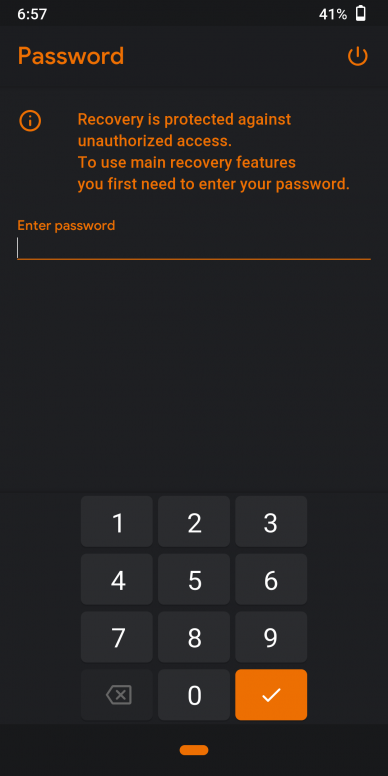
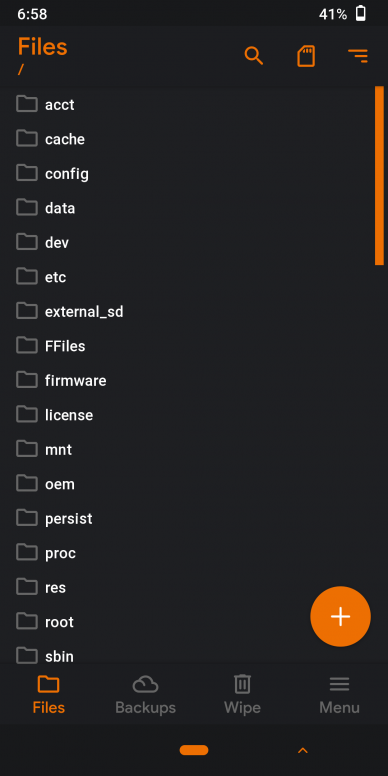
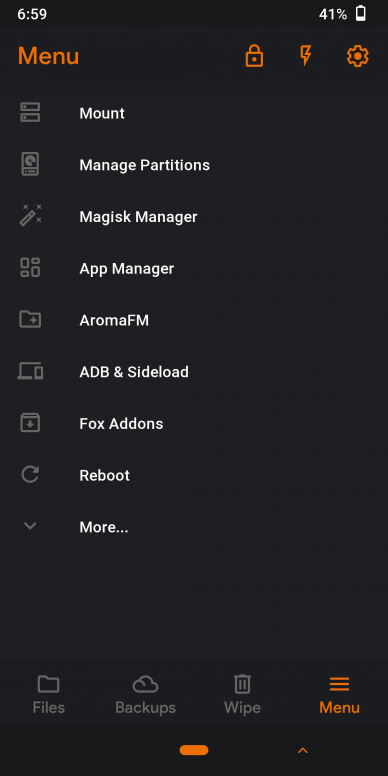
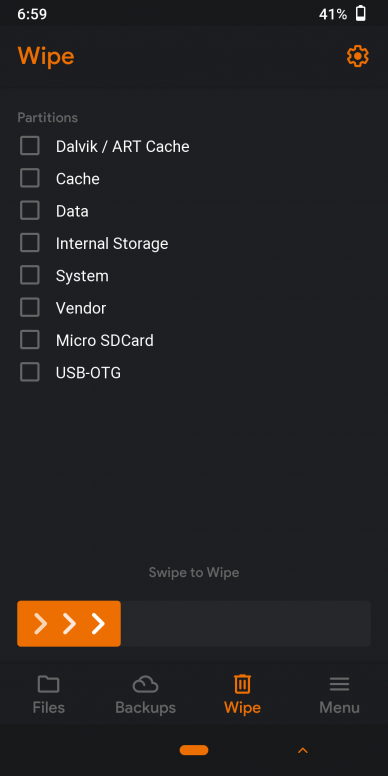
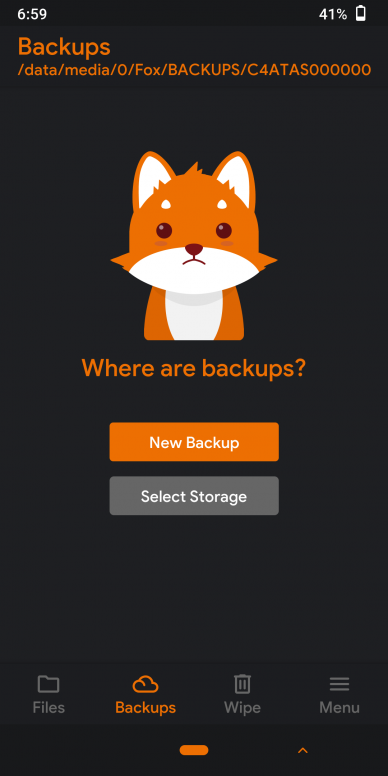
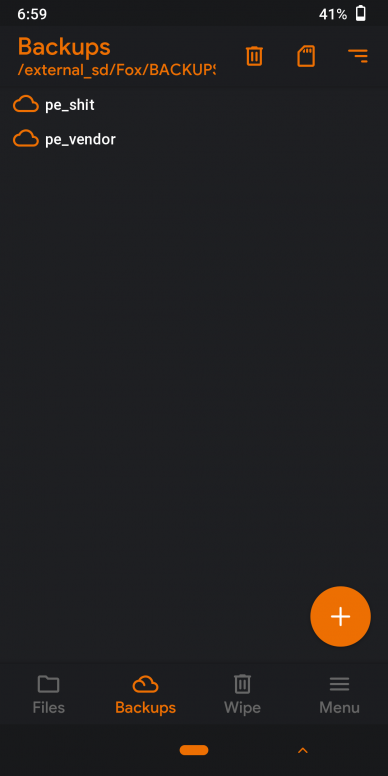
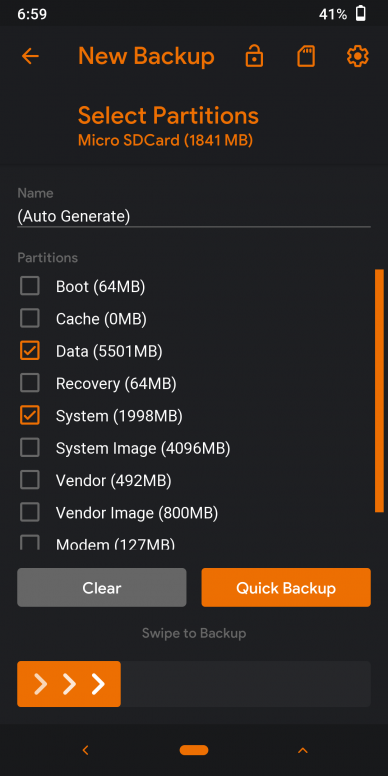
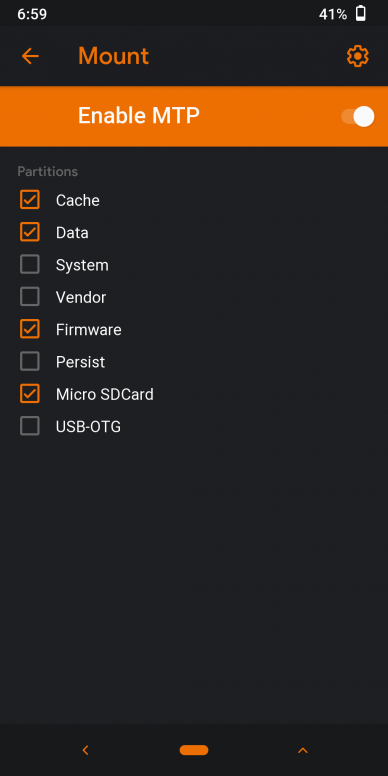
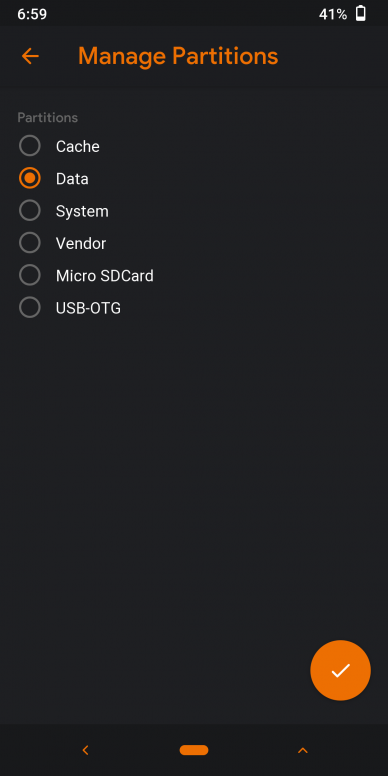
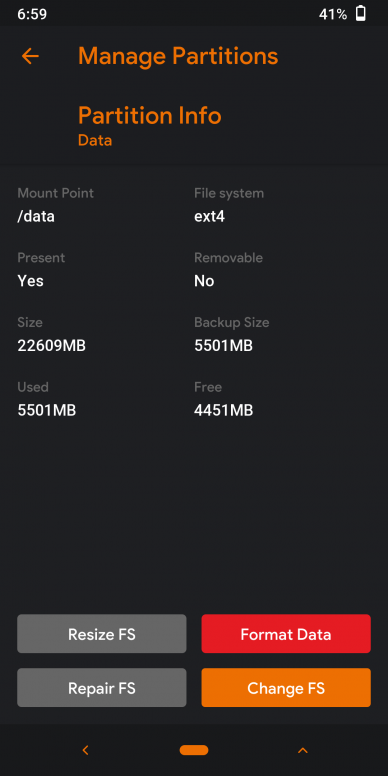
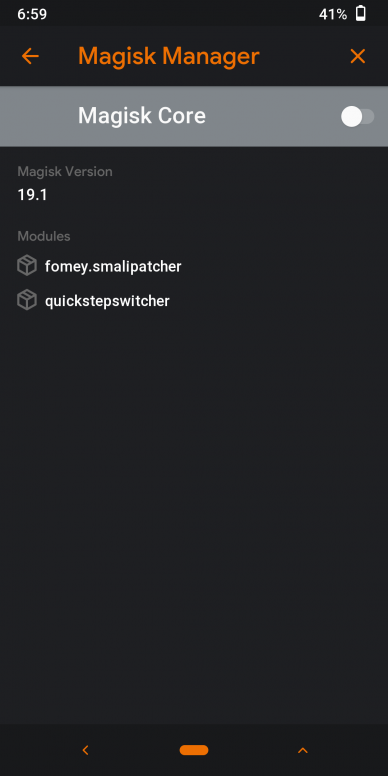
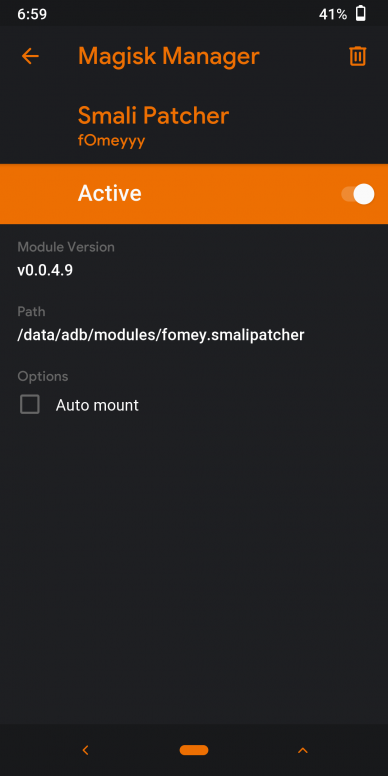

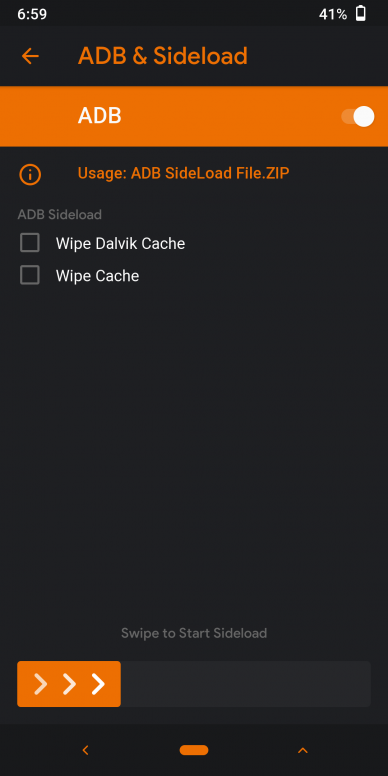
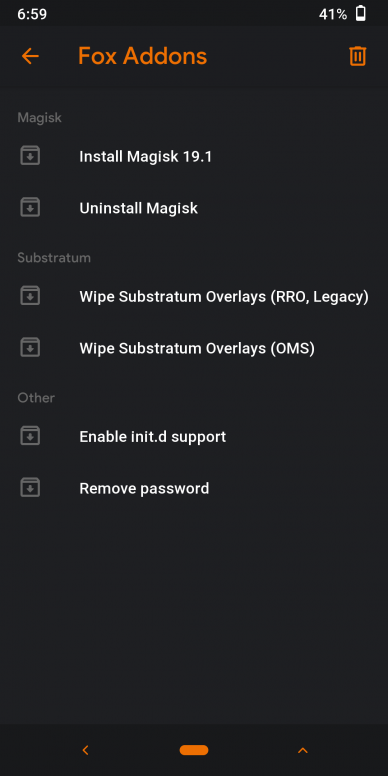
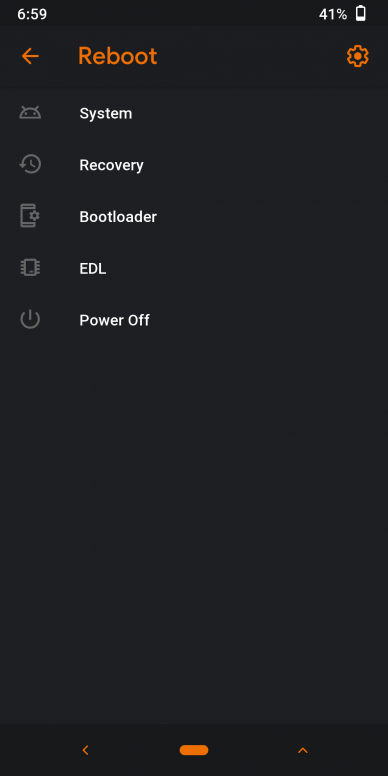
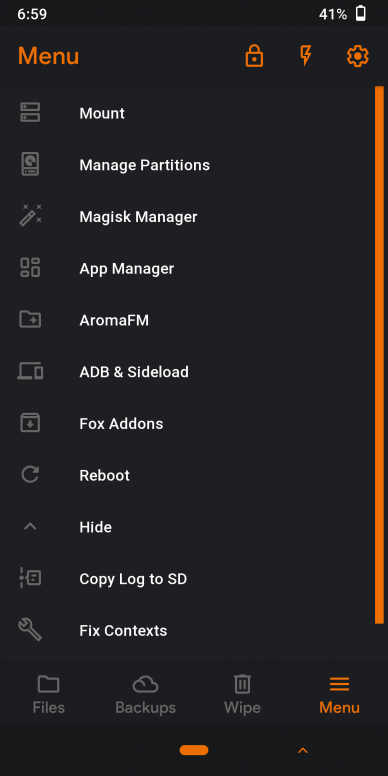
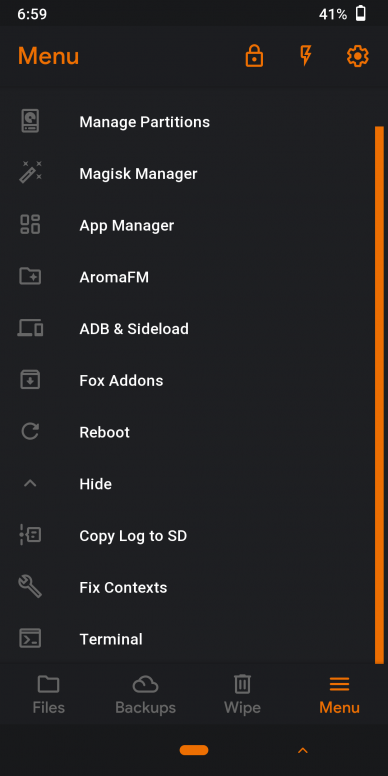
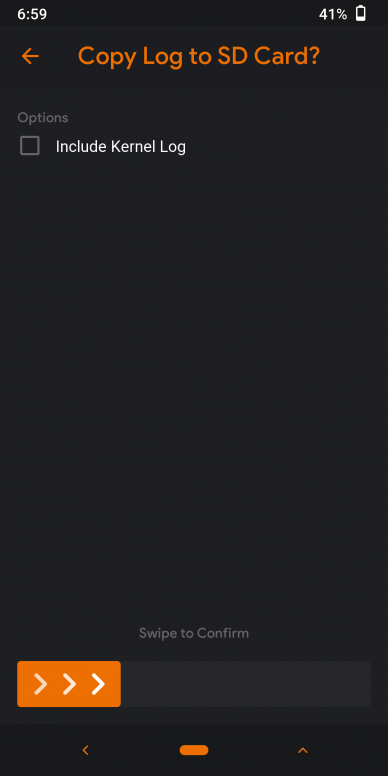
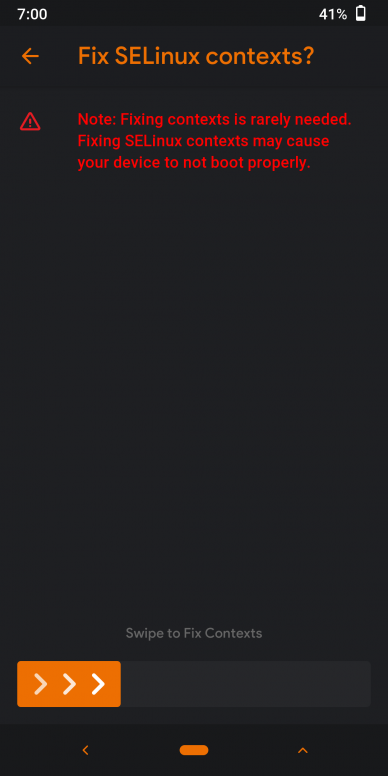
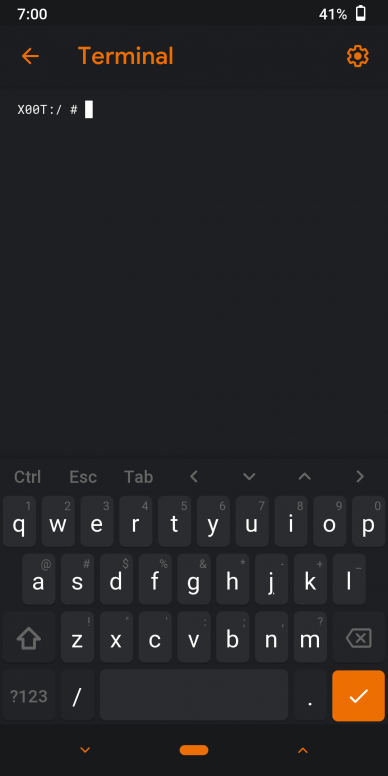
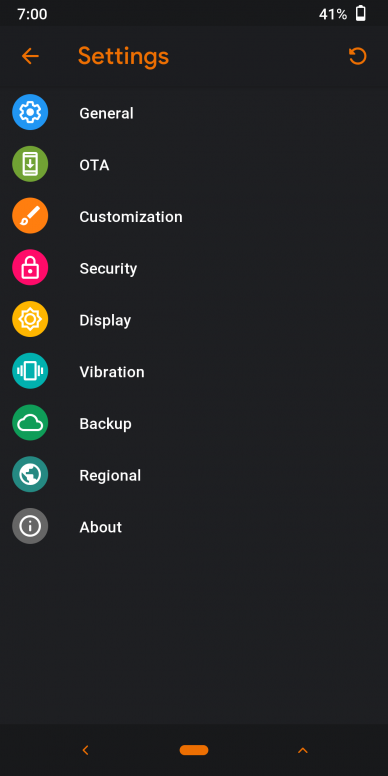
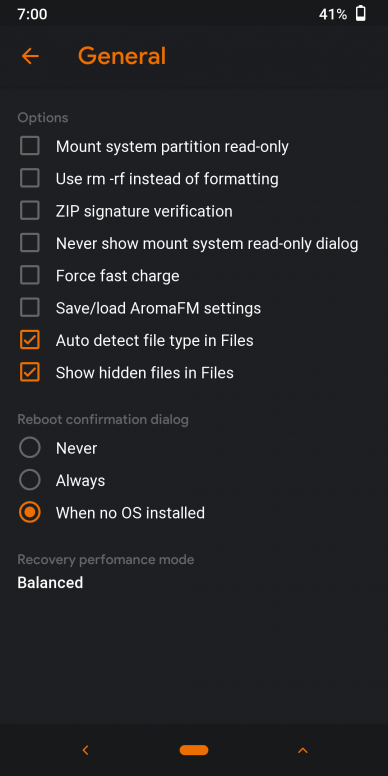
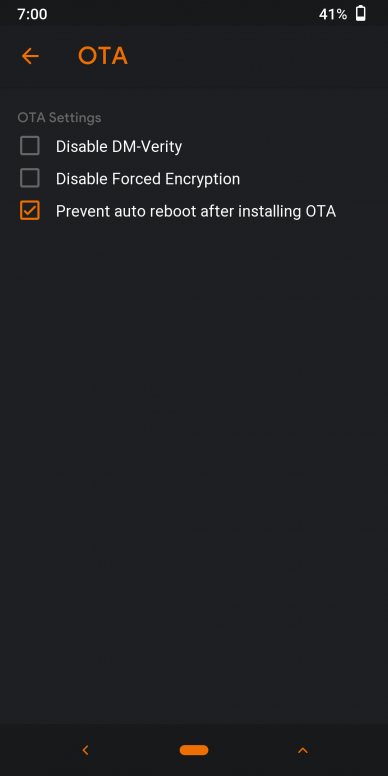
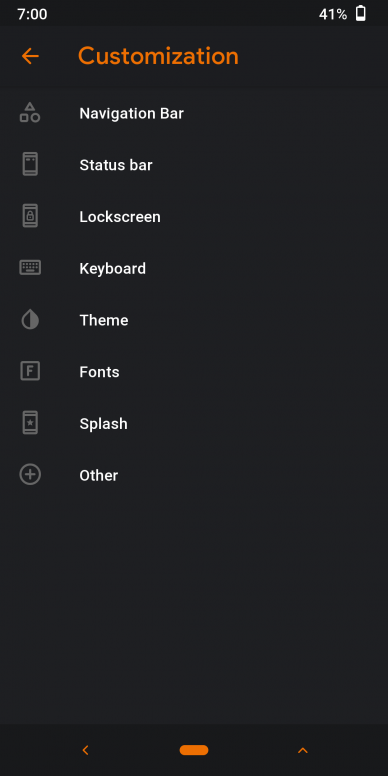
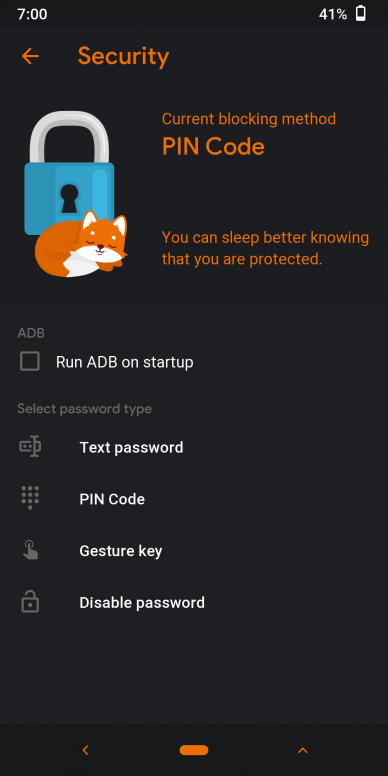
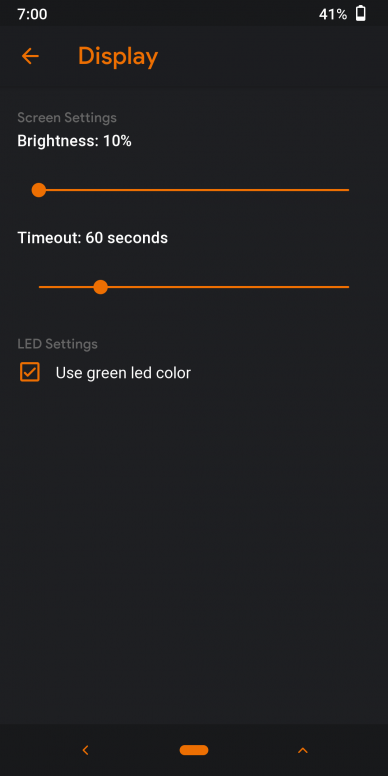
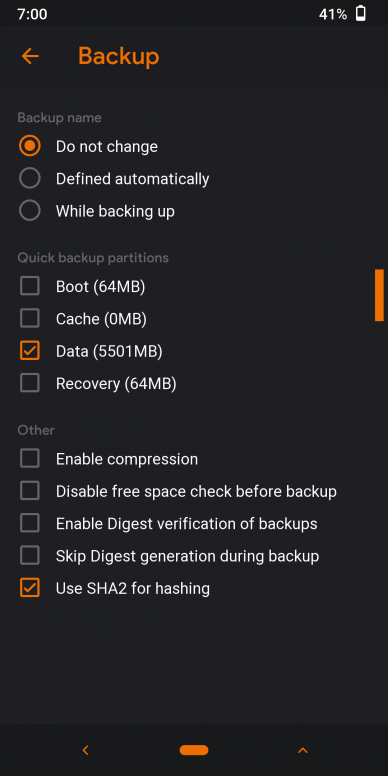
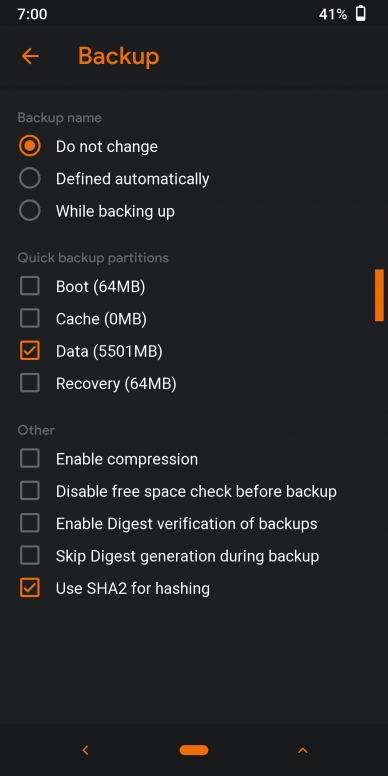
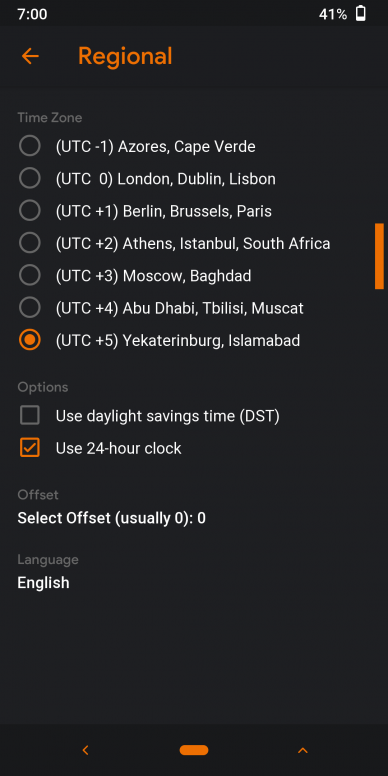
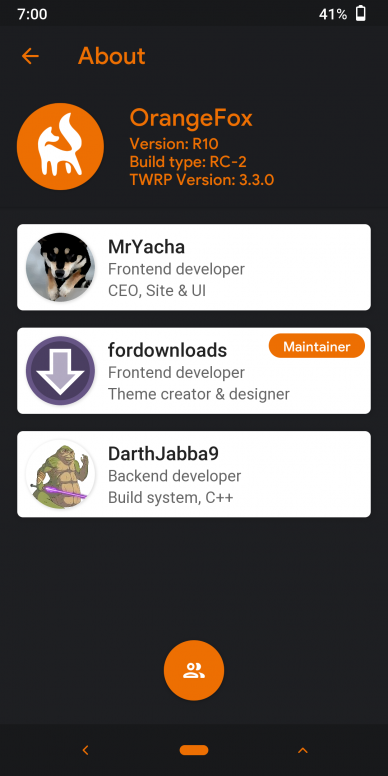
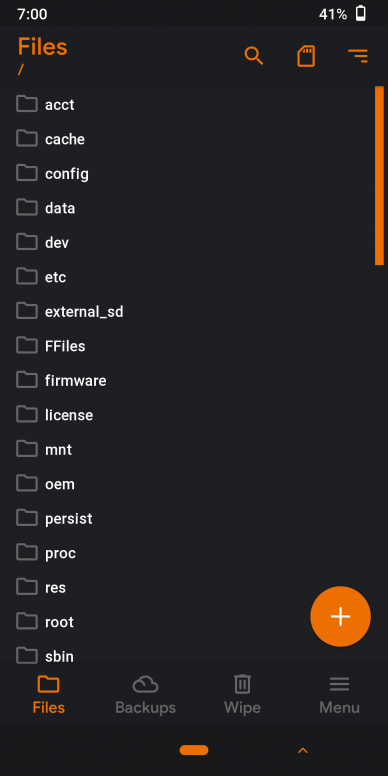
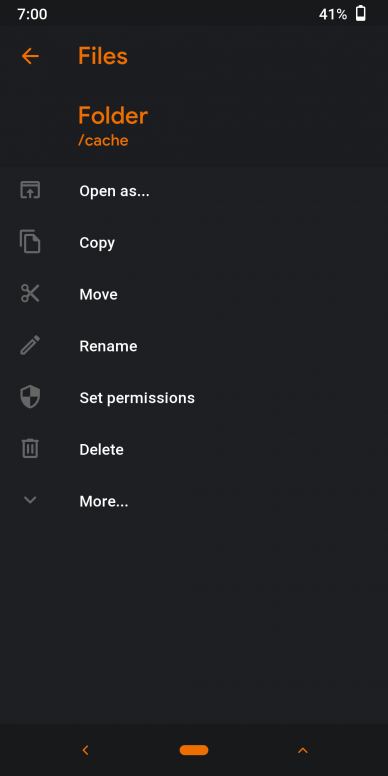
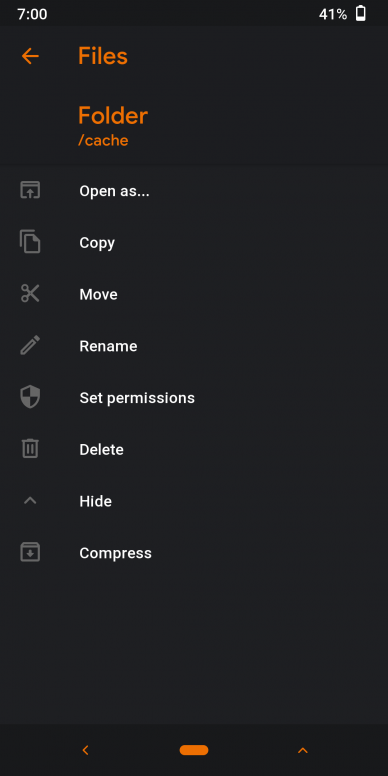

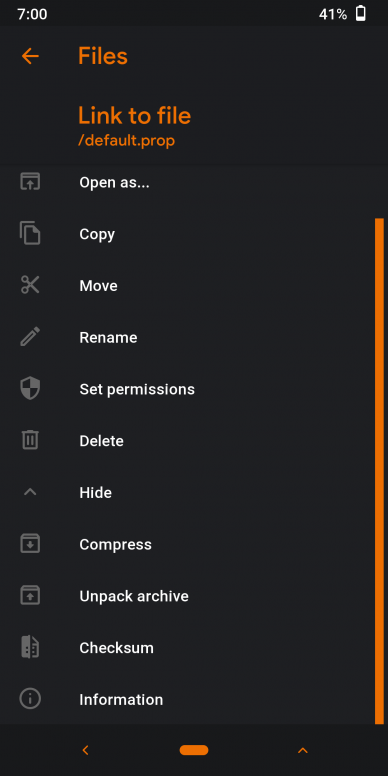
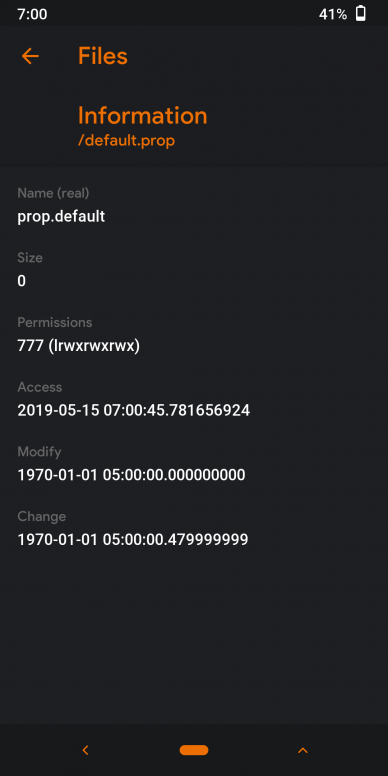
Please share your thoughts in the comment section. Source: 1 |
In order to fulfill the basic functions of our service, the user hereby agrees to allow Xiaomi to collect, process and use personal information which shall include but not be limited to written threads, pictures, comments, replies in the Xiaomi Community, and relevant data types listed in Xiaomi's Private Policy. By selecting "Agree", you agree to Xiaomi's Private Policy and Content Policy .
Agree
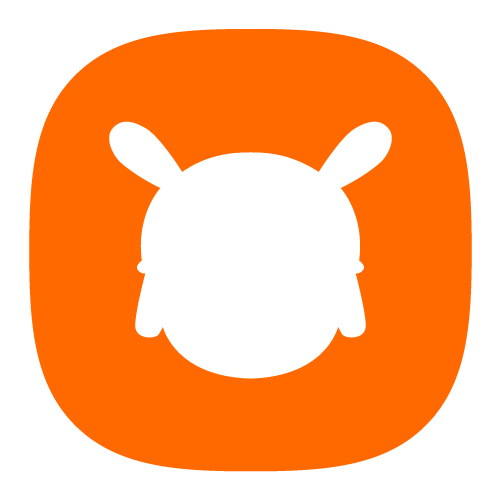
 Rate
Rate





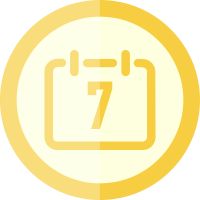









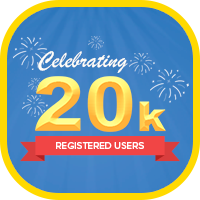
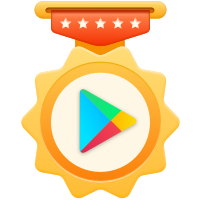







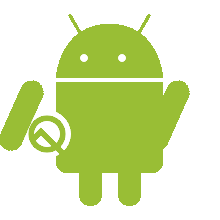














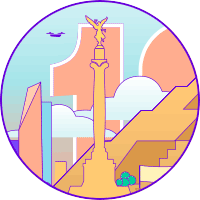
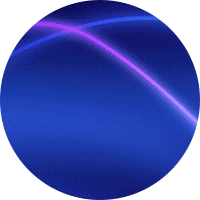

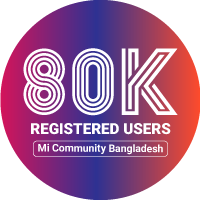


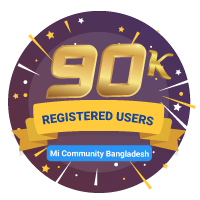



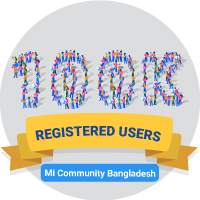




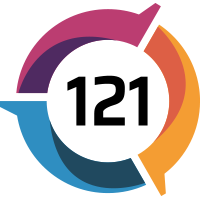
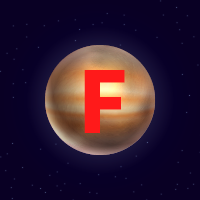






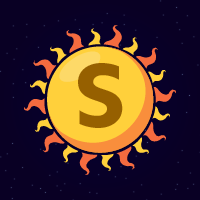




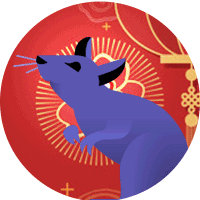
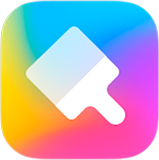


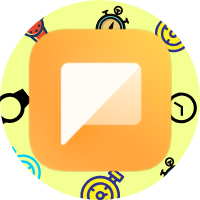



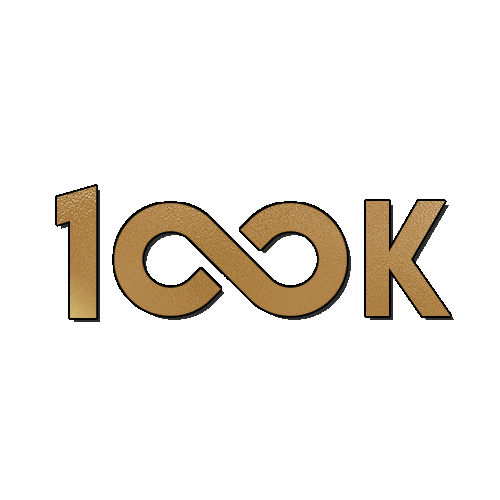

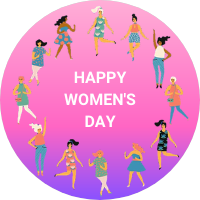


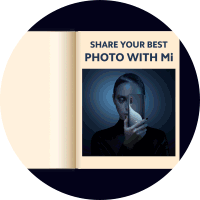







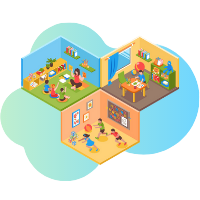





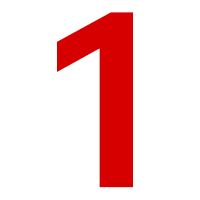



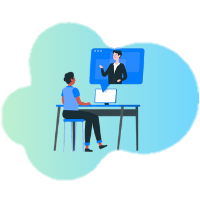



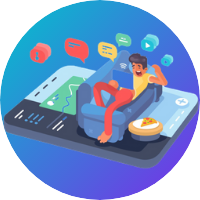





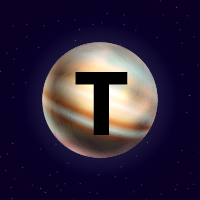



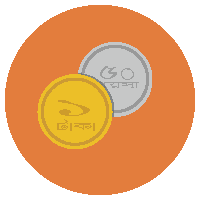
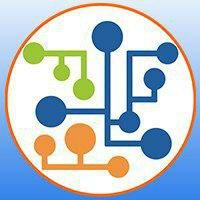
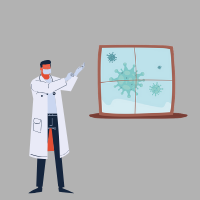


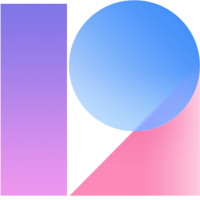
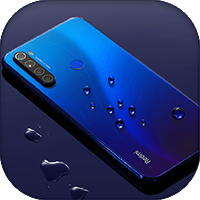







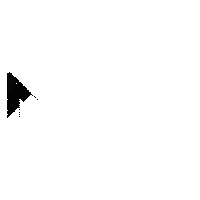


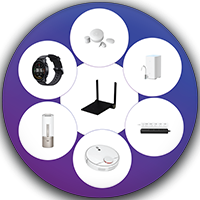









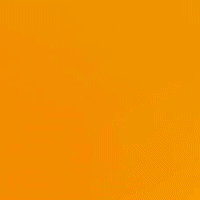
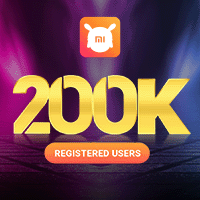








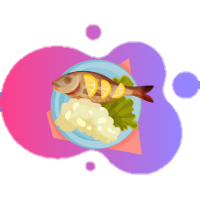





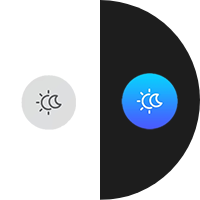



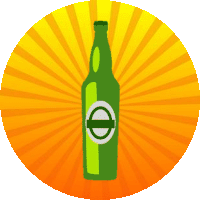
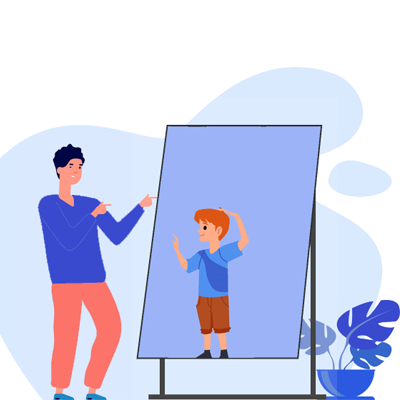


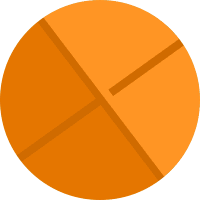
















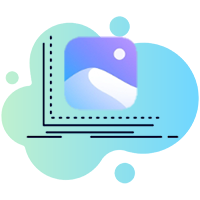

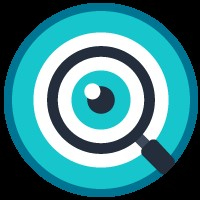
























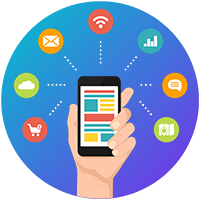




 Get new
Get new