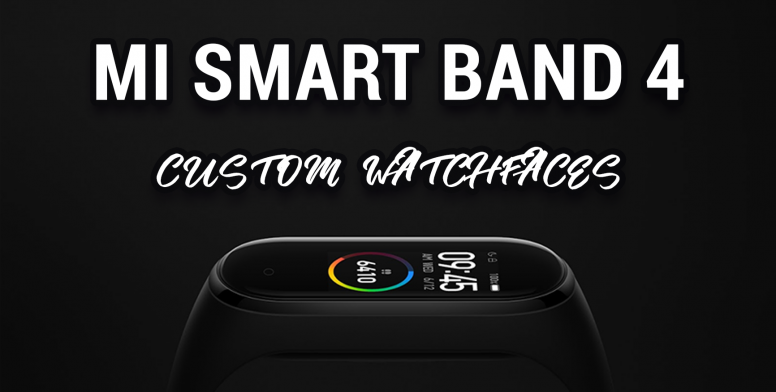
Hello Again Mi Fans I'm at it again, yes, searching the World Wide Mi Communities for unique and interesting threads. This time I've found a thread by Alber Stelar who has created this tutorial on how to implement custom watch faces on your Mi Smart Band 4. I hope you enjoy reading it as much as I did. 
The Mi Smart Band 4 is clearly one of the best wearables out there, with millions of units sold in no time. This time Xiaomi lets us change the Watch Face of the Mi Band and we can choose between dozens of themes (but we have to recognize that most of them, are horrible, horrendous, made for 5yrs old kids, or that's my opinion and many occidental people think the same). So a few days ago I discovered a way of changing the watch face for a custom one (or even create your own) and saw that there were no posts about it, so I'm making this post for y'all so you can customize the look of your Mi Band 4 as you like!! 
INSTALL CUSTOM WATCH FACES In the first place, I'm going to show you how to install custom watch faces that people create every day, there is this website called Amazfitwatchfaces (https://amazfitwatchfaces.com/mi-band-4/) in which users create watch faces for Xiaomi wearables, and they included a Mi Smart Band 4 section. 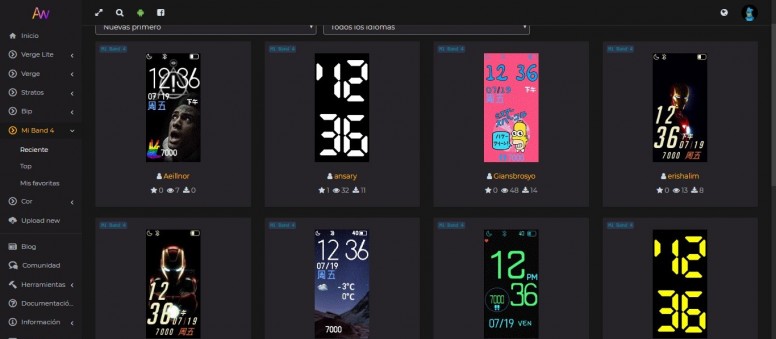
In the mentioned section, you can find hundreds of watch faces already made by users. The installation process is simple and there are no risks (at least I didn't find any) and I'll explain step by step now:
THAT'S IT! SIMPLE RIGHT?? CREATE YOUR OWN WATCH FACE This process is a bit more complicated and requires photoshop abilities, we are going to edit a watch face to our liking so the possibilities are endless. In Amazfitwatchfaces there is a PC software available for editing this .bin files that contain our watch faces. You can find this software in Amazfitwatcfaces site Tools Apps & Tools Tools Amazfit Tools Mi Band 4 (Windows) https://amazfitwatchfaces.com/forum/viewtopic.php?f=25&t=704&p=1746 This software is a .zip file you have to extract, after that, you'll get a folder with a bunch of files and a .exe application (don't try to run it alone cause it won't do anything) 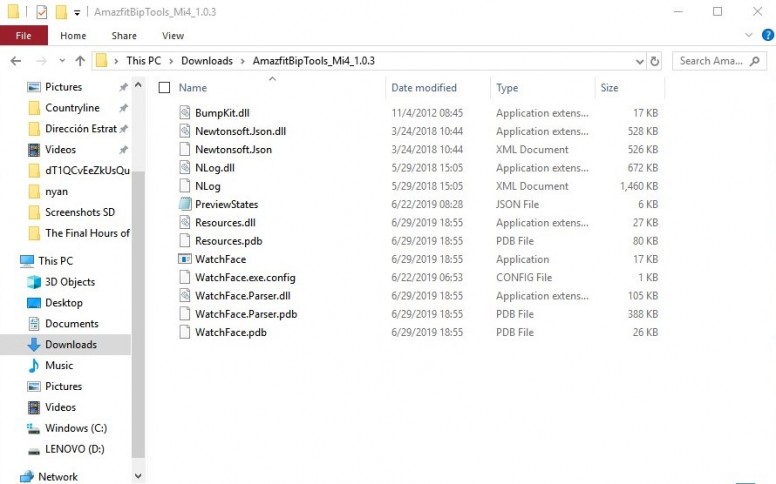
What this software does is decompress and compress the watch faces .bin files. To edit/create a watch face:

|
In order to fulfill the basic functions of our service, the user hereby agrees to allow Xiaomi to collect, process and use personal information which shall include but not be limited to written threads, pictures, comments, replies in the Xiaomi Community, and relevant data types listed in Xiaomi's Private Policy. By selecting "Agree", you agree to Xiaomi's Private Policy and Content Policy .
Agree
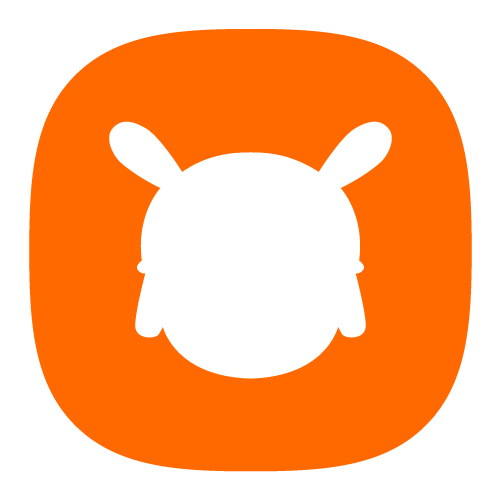

 Rate
Rate











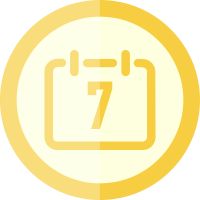






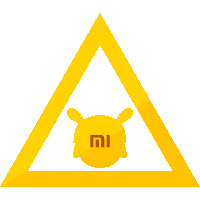


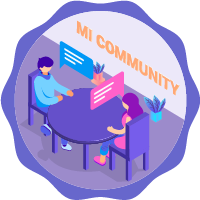
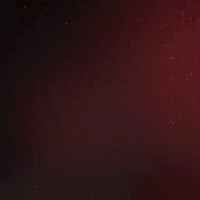




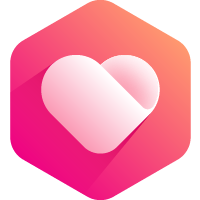





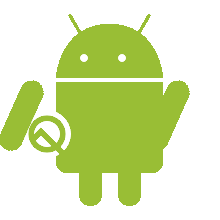













 Get new
Get new