|
This post was edited by YashMistry at 00:40, Mar-29-2019 The all-new Redmi Note 7 Pro is a complete bundle of new specifications. The device packs Snapdragon 675 under the hood. Although, the most eye-catching feature is its true 48MP camera sensor. People often change ROMs in their devices. Especially those who don’t like MIUI. But, the prior condition has unlocked the bootloader. Well, here’s how you can unlock bootloader for Redmi Note 7 Pro. The bootloader unlocking process is quite simple if you follow the steps perfectly as I have mentioned below and the whole process will take maximum 5-10 minutes. So, let’s dive into the steps. Pre-requisites: Before you begin the process you must have to follow some necessary steps to avoid accidents.
01. The bootloader unlocking process will erase all of your data. So, take a full backup of your device. Just in case if you don’t want to know how to take backup or upload files on your mi cloud, simply move all files to your computer. That also works. 02. Make sure your device has a minimum charge of 20%. 03. Remember the device PIN or Password which you use to unlock your device. Let’s Unlock Bootloader 01. First things first, you need to enable the developer options. To do that Go to Device Settings> About Phone> Tap 7 times rapidly on MIUI version until you get the message on screen says ‘You are now Developer!‘.
02. Now, Go to Settings> Additional Settings> Developer Options. 03. Enable the USB Debugging first. 04. Now, in Developer Options settings all you have to do is enable the ‘OEM Unlocking‘ toggle as shown in the image below. You will get a pop-up. Tap on Enable button.
05. Here you will find an option says ‘Mi Unlock Status‘. Tap on it. On the next screen, it will show that your device has been locked. Down below, you will see a button says ‘Add Account and Device‘. Simply tap on it and sign in with your Mi Account.
06. Now, all you have to do is make sure that your device synchronization option and find device option is enabled. 07. To check the Sync option:
08. To check to Find device option: Settings> Security status> Find the device 09. Now that you have followed all the steps mentioned above it’s time to move on your computer to unlock the bootloader of your device. PC Steps 01. First, download Mi Unlock Tool on your device from the attached button below. Now, that you say, the unlocking tool is officially available on Mi website so why you will download from our site. Well, a valid reason is the latest version of Mi Unlocking tool cannot unlock the bootloader. It shows error while unlocking process. So, this is the older version of Mi Unlock tool that I found from Mi Forum to unlock the bootloader of Poco F1. Download Mi Unlock Tool v3.3.525.2 or Copy and paste this link in your browser: http://www.right-brothers.net/wp-content/uploads/2018/10/miflash_unlock-en-3.3.525.23.zip
02. Simply extract the ZIP file anywhere on your computer. You will see an extracted folder named ‘MI TOOL‘. 03. Go into that folder and simply open the ‘miflash_unlock.exe‘ file. 04. Once opened, it will ask to log in your Mi account. So, simply log in with your Mi account. 05. Now, you have to connect your device via Fastboot mode. To do so, first turn off your device and once it turned off, tap and hold on the power key and volume down key simultaneously. You should get the screen as an attached image below.
Now, connect your device to your computer via USB cable. 06. You should get the message on Mi Unlock Tool says ‘Phone connected‘. To unlock the device all you have to do is simply tap on the ‘Unlock‘ button located below. The unlock tool will start verifying your device.  Couldn’t Unlock? If you get a message says ‘Couldn’t unlock – After 336 hours of trying to unlock your device.‘ then relax. You have successfully submitted the request to unlock the bootloader of your device. And you will be able to unlock bootloader after 336 hours. You just have to follow the same steps while you unlock bootloader again. Make sure you bookmark this page. So, you don’t lose it. After 336 Hours 01. Follow the same process. But now, you should get the message says ‘Unlocked Successfully‘. Simply click on ‘reboot phone‘ to reboot your device.
02. The device will take a few minutes to reboot. 03. Awesome! you have now successfully unlocked the bootloader of your device If you are facing any problem please feel free to leave a comment down below. I will surely answer to you. Install TWRP Recovery 01. Again, Boot your Mobile in fastboot mode. 02. Connect your phone with PC using a USB cable. 03. Download TWRP File and Copy in your computer where ADB files are located. Change the TWRP File name to – recovery.img
If you not able to download then paste this link to browser: https://github.com/TwrpBuilder/android_device_xiaomi_violet/releases/tag/TWRP-3.2.3-TwrpBuilder-2019-03-22_20-44
04. Press Shift and Right click and open command prompt. 05. Now type this command line – fastboot flash recovery recovery.img and click enter.
06. That’s It. Now, Hole Volume Up and Power Key For Several Second to Boot into Recovery. Root Your Redmi Note 7 Pro 01. Download Magisk ZIP File and Magisk Manager on your device. 02. Boot into Recovery by holding Volume Up and Power Key. 03. Tap on Install, Select Magisk ZIP file and Swipe left to right to flash the file. 04. Now, your device is successfully rooted. Just Install Magisk manager application on your device and you’re good to go. Source: https://www.right-brothers.net/redmi-note-7-pro-unlock-bootloader-install-twrp-and-root-guide/ |
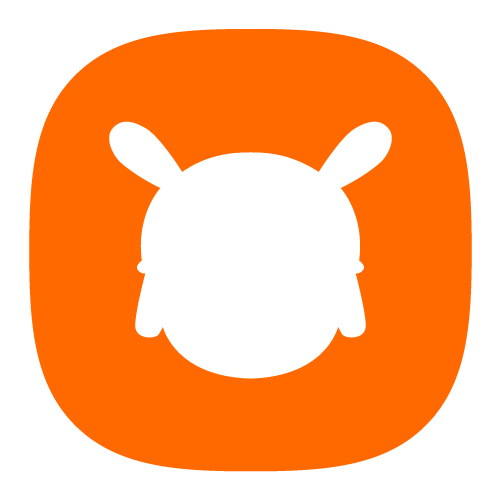








 Rate
Rate






 Get new
Get new