This post was edited by srikarnanduri at 11:41, Sep-04-2016  Hey MIUIers, Routers protect their web interfaces, where you can configure their networking, parental control, and port forwarding settings, with a username and password. These default passwords can be changed to protect the router’s settings. If you’ve forgotten a router’s password – or if you acquired a used router and don’t know its password – there’s a way to reset the password. You may also be able to forward ports without knowing the password. Before resetting your router to its default settings, you should first try using the default username and password to log in. You’ll need these anyway if you plan on resetting the router to its factory default settings. There are several ways to find this information:
 Try to log in with the default credentials after finding them – it’s possible the router was already reset or someone never changed its password. If they don’t work, continue to the next section – you’ll need the default credentials after resetting the router. Routers come with a button you can press to reset the router to its default factory settings. This resets any configuration changes you’ve made to the router – forwarded ports, network settings, parental controls, and custom passwords will all be wiped away. You’ll be able to access the router with its default username and password, but you may have to spend some time configuring the router again, depending on how many changes you made to its configuration. The exact process (and location of the reset button) will vary from router to router. For best results, you should consult your router’s manual for any model-specific instructions. However, the process is generally very similar on most routers. First, look at the back (or perhaps the bottom) of the router. You’ll see a special button labeled Reset. This button is often located in a depressed hole, known as a “pinhole,” so you can’t accidentally press it.  To reset the router, you’ll generally need to press this button and hold it down for about 10 seconds. After you release the button, the router will reset itself to the factory default settings and reboot. If the button is located in a pinhole, you’ll need to use a bent paperclip or another long, narrow object to press and hold it. Once you’ve pressed the button down for long enough, you can log into the router with its default username and password.  How to Forward Ports Without Knowing the Password Do you just want to open the router’s web interface and forward ports for a server, game, or other type of networked program? If so, you don’t necessarily even have to know the password. This trick is also useful if you’re using someone else’s network and don’t have access to the password. This works because many routers support Universal Plug and Play (UPnP), which allows programs on your computer to “ask” the router to open ports for them. If UPnP is enabled on the router, it will automatically open the port. If a program supports this option, you’ll generally find it in its connection settings alongside the port configuration. NAT-PMP, which you may also see, is a similar way of automatically forwarding ports that fewer routers support.  If you use a program that doesn’t include integrated support for UPnP, never fear – you can use a program like UPnP PortMapper to quickly forward ports from a desktop application. You can forward any ports you like.  Once you’ve reset the router’s settings, you can log in with the default username and password and change its password from its web interface. That's it for now see you people in my next post, Hope it was helpful....{:4_119:} |
In order to fulfill the basic functions of our service, the user hereby agrees to allow Xiaomi to collect, process and use personal information which shall include but not be limited to written threads, pictures, comments, replies in the Xiaomi Community, and relevant data types listed in Xiaomi's Private Policy. By selecting "Agree", you agree to Xiaomi's Private Policy and Content Policy .
Agree
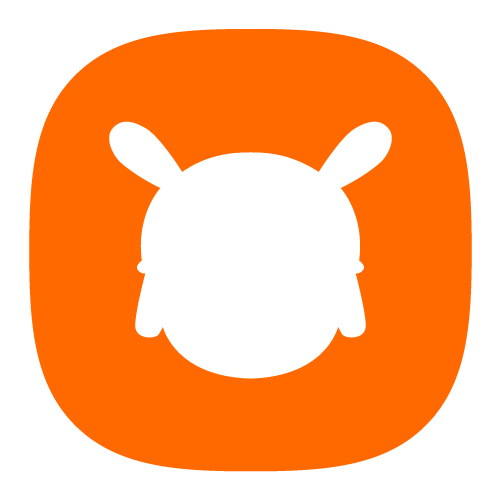
 Rate
Rate




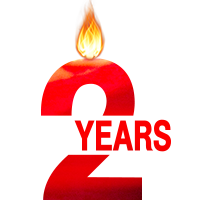
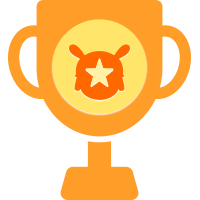



 Get new
Get new