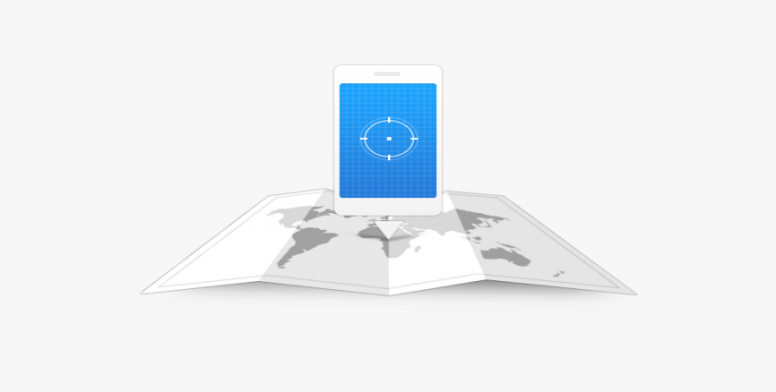
Hello MIUI'ers..  How are you all? I hope everyone is good. Today I will talk about "How to Find Your Lost XIAOMI Phone" Come directly to the discussion without talking too much. So Let's Start . If you lost your Xiaomi phone associated with your Xiaomi account, the Find Device feature in MI Cloud can help you locate your phone and keep your data safe. Image that you got yourself a brand new Xiaomi smartphone and took it with you in your daily life. But one day, when you arrived at home, you found your phone is lost. Everyone knows the feeling of losing something, when the thing is a mobile phone, it becomes much more suffering. MI Cloud will do some help for you. Turn on "Find Device" in Mi Cloud settings Make sure the "Find Device" option is enabled in the Mi Cloud settings on your phone. Actually, "Turn on Find Device" is the precondition of finding your Xiaomi phone through MI Cloud.If you don't lose your phone, you'd better take precautions before it's too late. Check it on your phone and activate it right now! If you don't know how to do this, read the instructions below. (I tested it on my own Xiaomi Redmi Note 4 and it works well.) Find "MI Account" in the "Settings" and sign in to your Mi account on your phone. If you don't have a MI account, please click "Create an account". 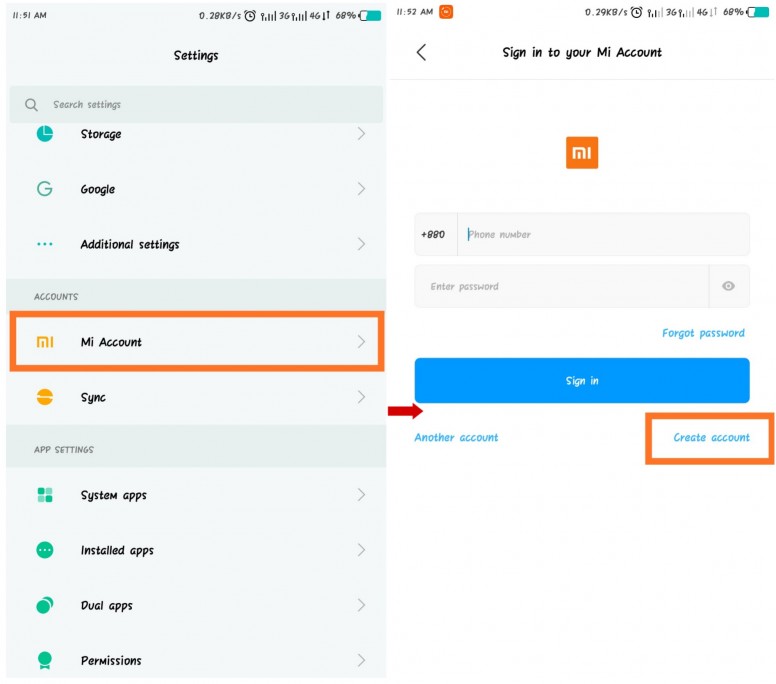
The next step is to login MI Cloud, if it's the first time you doing this, you will see "MI Cloud needs permissions", just click "Got it". 
Finally, you can see "Find Device" at the bottom of the menu, click to activate it. Locate Your Xiaomi Device Make sure there is mobile data or Wi-Fi connection on your phone. If your phone is offline, Find Device won't be able to control the phone remotely until there's a mobile data or Wi-Fi connection. Once the MI Cloud detects your phone online, you can locate, ring, lock and erase your phone remotely.● Go to the MI Cloud website (Click here) and sign in to your MI account. (You need a computer or another smartphone.) 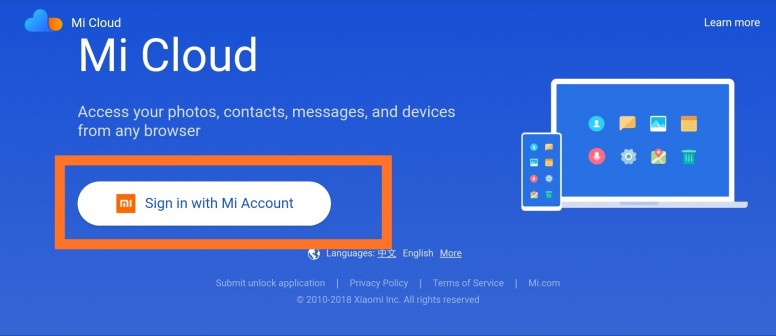
● Click Find Device on the homepage of MI Cloud. 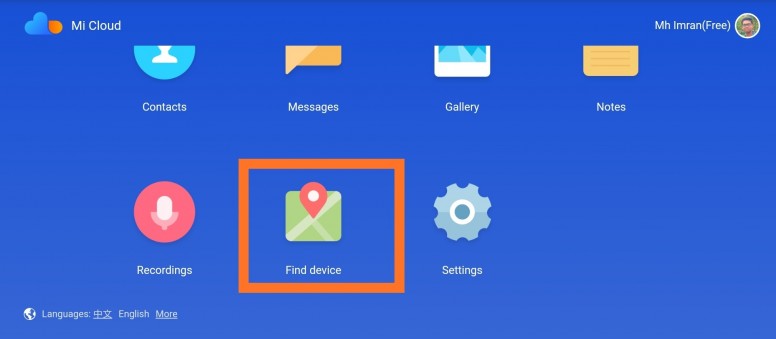
● If you ever located your phone before, you should see the phone's approximate location on Google Maps. But, if this is the first time you use "Find Device" function, you will not see the map. I took my Xiaomi Redmi Note 4 as a test, you can see my device is online, what I can do is just click on it. 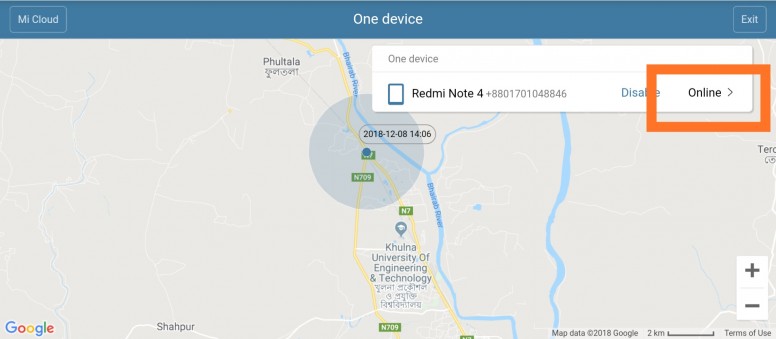
Screenshot_2018-12-08-14-07-32-657_com.android.chrome.png (163.94 KB, Downloads: 668) 2018-12-08 05:29:18 Upload ● Click "Locate" below the map and you will get a prompt like below, click "Locate device" and it will start locating. 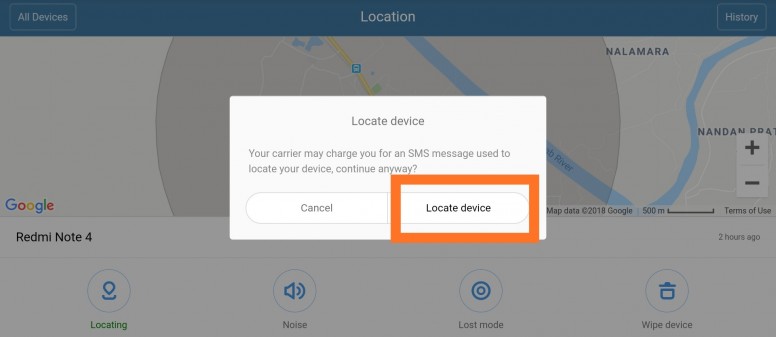
● After a while, you can see the approximate location of your device and the current time on the map. What's more, you can check the history of your device by clicking the "History" on the top-right corner. You can get the exact operation date of your location command. 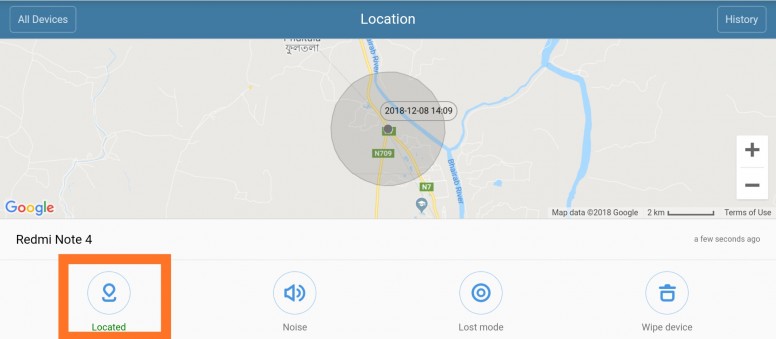
Screenshot_2018-12-08-14-10-02-906_com.android.chrome.png (138.39 KB, Downloads: 669) 2018-12-08 05:29:47 Upload 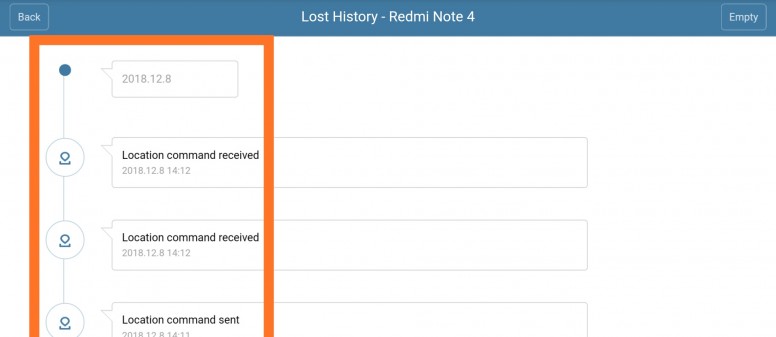
Screenshot_2018-12-08-14-12-45-258_com.android.chrome.png (87.87 KB, Downloads: 683) 2018-12-08 05:30:20 Upload What other operations you could do? It's not easy to exactly find your phone by the approximate location, but at least there are some remedial measures you can do.●Ring your device remotely On the Find Device page, click the Noise button. You will get a prompt and click Noise again. This will make your phone alarm in maximum volume. The volume key won't be work, only unlock the screen will stop the noise. If you can hear that noise, it means that your phone is just near you. 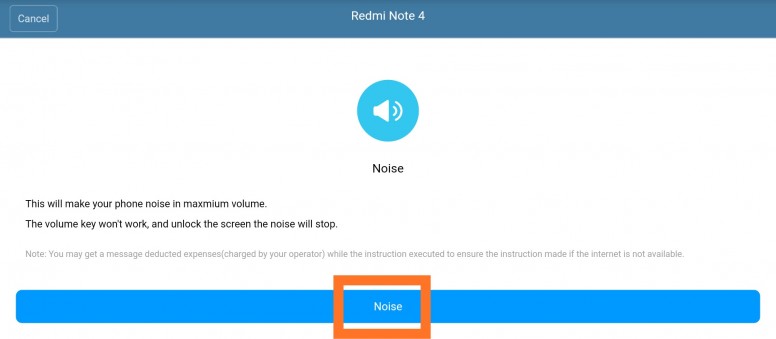
Screenshot_2018-12-08-14-13-55-574_com.android.chrome.png (93.55 KB, Downloads: 659) 2018-12-08 05:30:41 Upload ●Enable lost mode remotely If you lost your mobile phone, you'd better report the loss of SIM card to your carrier, otherwise you may lose your MI account. After the lost mode is enabled, you device will be locked once it is online and only be unlocked after the correct MI account password is typed and you will be notified if SIM card is replaced on the device. It consumes some data to locate the device and MI Cloud attempts to use short messages when your device is offline, which may incur charges from your carrier. 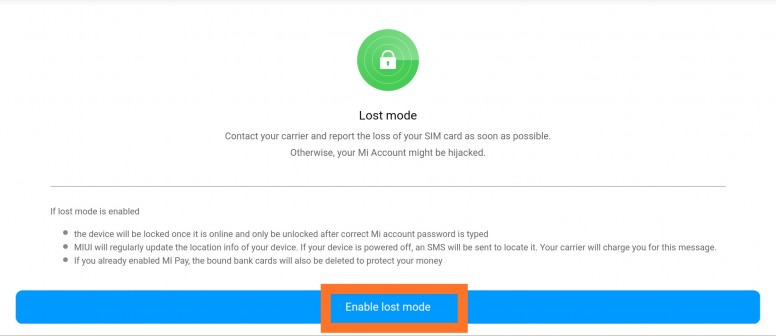
Screenshot_2018-12-08-14-15-50-359_com.android.chrome.png (123.23 KB, Downloads: 676) 2018-12-08 05:30:57 Upload ●Wipe the data of your device In order to prevent the data leakage of your personal information, MI cloud allows you to wipe the data on your device. 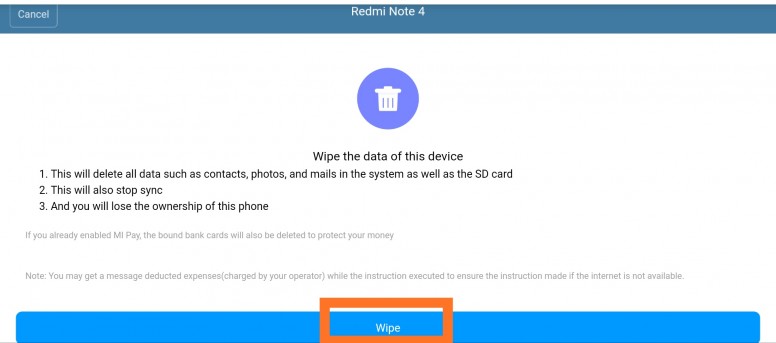
Screenshot_2018-12-08-14-16-48-401_com.android.chrome.png (123.47 KB, Downloads: 681) 2018-12-08 05:31:12 Upload This operation will delete all the data such as contacts, photos and mails in your phone as well as the SD card, this will also stop the sync between your phone and MI Cloud thus you will lose the ownership of your phone. Overall collaboration:
If there is any more question in this matter then you can write in the comment box below. Or you can knock at the telegram@mhimran32 Thanks Everybody & Keep Rocking With MI.  |
Rate
-
Number of participants 6 Experience +90 Pack Reason
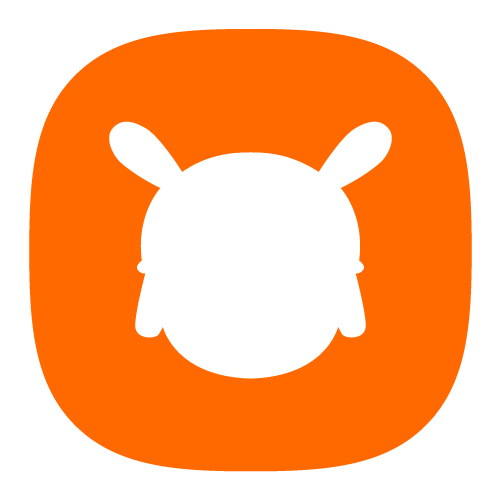

 Rate
Rate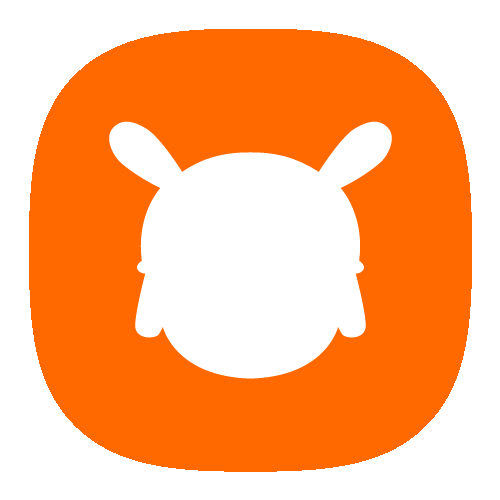










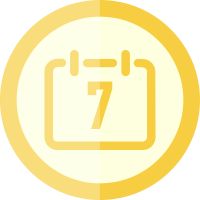





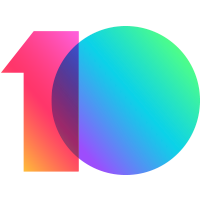



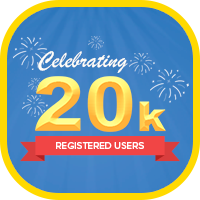
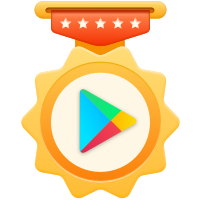







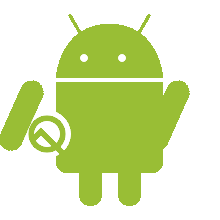







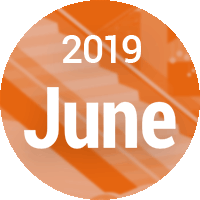









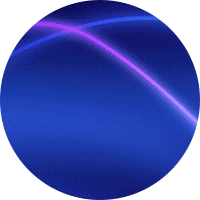

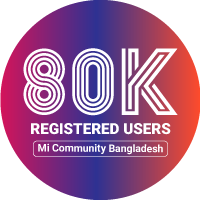



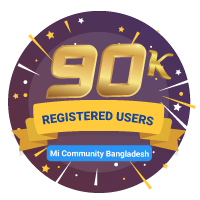

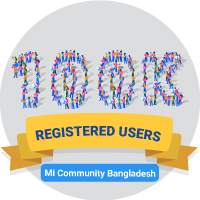


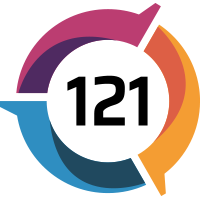
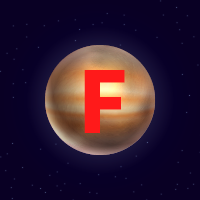



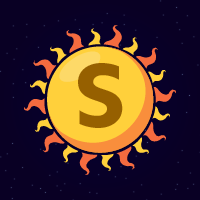


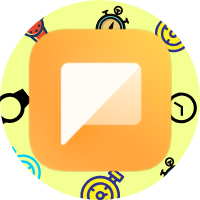

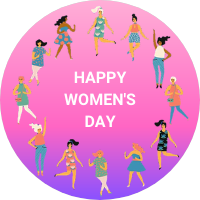




 Get new
Get new