 New Mi Drop Icon Mi Drop is an ad-free P2P file transfer tools that work without connecting to the internet. In MIUI 8, there is no specific app icon for Mi Drop App. With MIUI 9 release, Our Mi drop apps developer has introduced Mi Drop as a Google Play app which is now supported by all other devices also and later a brand new Mi Drop icon has introduced which is really looks very much crisper than before. Before MIUI 9, our MIUI Fan needs to tap on Mi drop toggle from notification shade to share the file but now with separate Mi drop App icon, file sharing becomes much easier than before  Transfer & Share All Kinds of Files With Mi Drop App, now you can quickly share images, videos music, apps, and files between any Android phone at any time.  Lightning Fast Speed Where Bluetooth can share files with its very limited speed. Now in Mi Drop, file transfer has become really fast. File transfer in Mi Drop 200 times faster than Bluetooth.  Redesigned User-Interface To be more efficient and user-friendly in terms of file transfer, we have redesigned the UI. Mi Drop has a simple, clean and user-friendly file transfer interface where all files are sorted into different categories. For example, under the transfer panel for music, files are sorted into different categories, such as Genre, Singer, and Names.  Mi Drop was only allowed to transfer files between Mi devices. Now, all Android devices are supported! For MIUI users, you will no longer need any third-party Apps to fulfill your file transferring demand. Most importantly, all transferring process are data-free. Share your favorite pictures, apps, music, and videos with your family members easier than ever before!  During a large file transferring process, we often encounter interruptions. No worries if your transfer got interrupted due to a sudden error. Here, we are bringing you the 'Broken-point continuingly transferring' features which allow you to resume your transferring after interruptions. Now, you can resume it with a simple tap without starting over.  Sending Folders to Friends In Mi Drop, You can easily send your media folders, photo folders, and other folders to your friends without selecting individual files. It can save us precious time compared to the previous approach of selecting individual files.  Transfer Files to Your Computer In Mi Drop, you can transfer a file to your Computer. Connect to Computer in Mi Drop helps you to do this. To transfer/ manage file on your PC using Mi Drop, connect your phone and Computer with same Wifi SSID and then Open Mi Drop and tap on Connect to Computer from your Mi Drop App. Now It will show your wifi status and you need to tap on start which will show an address for example ftp://192.168.0.103:2121. Now open any internet browser on your computer and enter this FTP server address in the address bar of the browser to access your phone files.  Change Nick Name in Mi Drop App In Mi Drop, You can set your nickname which will be displayed to sender phone while receiving any files from your friends or others. Open Mi Drop App, tap on the option and choose nickname set your nickname in the Mi Drop App  Change Destination Folder Now in Mi Drop, you can change your default file storage destination from Internal Storage to SD Card. If you are using an external SD card then Open your Mi Drop App and tap on Destination Folder from option and then select SD Card option which will change your Mi Drop file storage current destination. Now all of your Mi Drop App file will be stored on the SD Card.  Change Mi Drop App Language Mi Drop has build in language change option which will help our Mi Drop User to change Mi Drop App default language to their native language. Open Mi Drop App, tap on the option and choose your native language from Language Option.  That's all about Mi Drop. I hope you will enjoy this article and keep sharing your files via Mi Drop. Do You Use Mi Drop App to Share Files? |
In order to fulfill the basic functions of our service, the user hereby agrees to allow Xiaomi to collect, process and use personal information which shall include but not be limited to written threads, pictures, comments, replies in the Xiaomi Community, and relevant data types listed in Xiaomi's Private Policy. By selecting "Agree", you agree to Xiaomi's Private Policy and Content Policy .
Agree
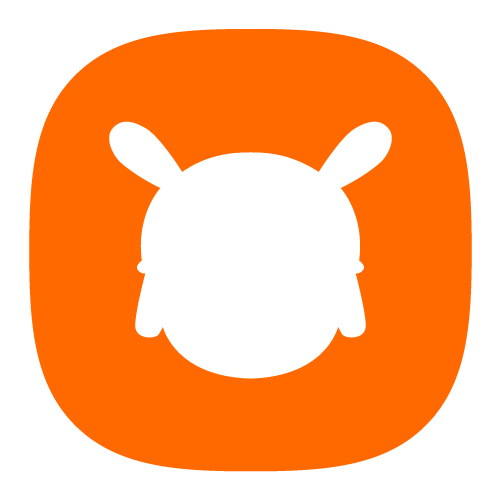
 Rate
Rate





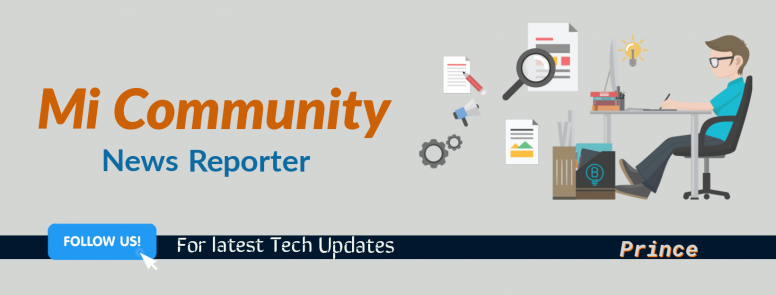



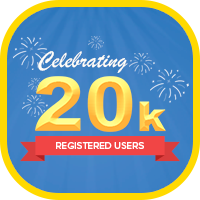












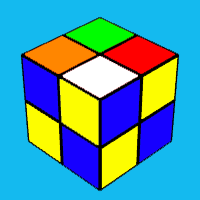
 Get new
Get new