
0685661c-ce2d-4c9d-860b-a6703f1984d3.png (250.26 KB, Downloads: 326) 2018-07-16 14:21:07 Upload Hello Mi Fans! With queries from lot of users on how to unlock the bootloader here is a simple tutorial that you can perform if you feel that you have installed and discovered your desired ROM and now you want to re-lock your bootloader. This method of unlocking bootloader will give you quite flexibility because you really don't need to perform the official flashing. ⏩ Prerequisites:
(For this tutorial I am using Minimal ADB and Fastboot v1.4, Windows 10 Pro and my Xiaomi Mi 5)
 1. Configure ADB Binary or Minimal ADB and Fastboot on your PC. Download ADB.zip or Minimal ADB and Fastboot from here and extract it to any folder in your PC. (For Minimal ADB and Fastboot, you will need to install the .exe setup file.)  ADB.zip (4.49 MB, Downloads: 52) ADB.zip (4.49 MB, Downloads: 52)  minimal_adb_fastboot_v1.4.3_setup.zip (1003.62 KB, Downloads: 41) minimal_adb_fastboot_v1.4.3_setup.zip (1003.62 KB, Downloads: 41) 2. Install the USB drivers (Skip if you already installed). ⏩ How to Enable Developer Mode: 1. Open "Settings". 2. Go to "About phone". 3. Tap on "MIUI version" 6-7 times. 4. Hurrah! Now you are a Developer. ⏩ How to Check My Current Bootloader Status from My Phone: 1. Open "Settings". 2. Now from "Settings" go to "Additional settings". 3. Then go to "Developer options". 4. Then go to "Mi Unlock status". 5. From here you can see the current bootloader status of your phone.  ⏩Steps to Enable USB Debugging: 1. From "Additional settings" go to "Developer options". 2. Enable "USB Debugging" from here. 3. Tap on "OK". ⏩ How to Lock Bootloader: 1. After enabling USB Debugging Mode boot your device into Fastboot Mode (First switch off your device then boot your device into fastboot mode by pressing Volume Down (-) + Power Button simultaneously or use ADB commands if you're an advanced user.) 2. Now connect your device to your PC via original Mi USB Cable. 3. If you have installed Minimal ADB and Fastboot setup then simply open it from your installed directory or if you are using ADB Binarry then click on the address/location bar as shown in the screenshot. 4. Type "CMD" and hit ENTER key from your keyboard.  5. Now enter the following command in the command prompt window which will show the serial number of your device and status of connection. (From here I will use Minimal ADB and Fastboot, you can use ADB Binary also)
 From here also you can check your device status. Just simply enter following command in the command prompt window. If your bootloader is unlocked, you'll get the following status as shown in the below screenshot.
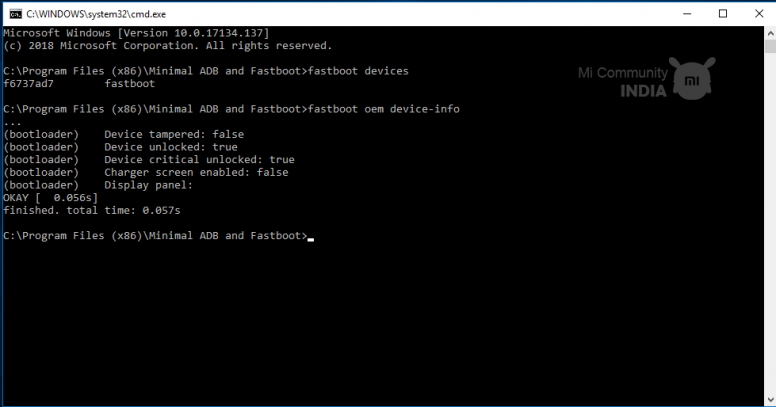 6. Now if you want to lock your bootloader again simply type the command below and press ENTER!
 Yippee!!! Your bootloader is now locked... 7. Now again enter the following command and see the result
 8. Finally enter the following command to reboot your device
 ⏩ FAQ: Q. Is there no chances to re-lock my bootloader if I have installed custom recovery? A.Yes, you can but you will need to flash stock Mi Recovery zip via your custom recovery. Bootloaders should always be locked with stock recoveries. That's all for today, see you again with another interesting tutorial. Hope you all like this thread. If you have any queries, you can ask me in the comments section, I will try to answer them... Thread credit goes to MiAkash |
In order to fulfill the basic functions of our service, the user hereby agrees to allow Xiaomi to collect, process and use personal information which shall include but not be limited to written threads, pictures, comments, replies in the Xiaomi Community, and relevant data types listed in Xiaomi's Private Policy. By selecting "Agree", you agree to Xiaomi's Private Policy and Content Policy .
Agree
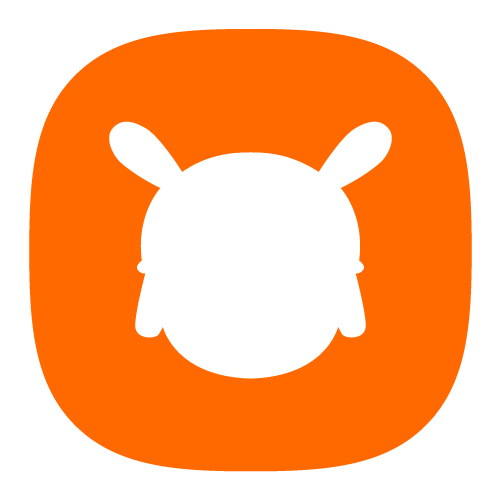

 Rate
Rate





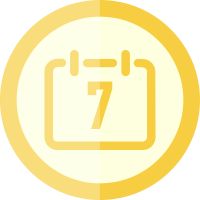







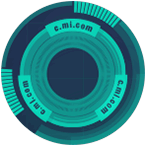




 Get new
Get new