You can upgrade your phone by Local Update method without unlocking your phone. The method suits for the situations listed below for sure: Update to Global Stable ROM from Global Stable ROM, Update to Global Beta ROM from Global Beta ROM, Update to Global Beta ROM from Global Stable ROM and vice versa. If you encounter the issue that the reboot page keep loading for a long time after flashing, you can choose to wipe all data via entering Recovery Mode. You can turn off your device and then hold both Volume+ button and Power button at the same time to enter Recovery Mode.
Download Xiaomi Community app to stay updated on Mi Products and MIUI.
Download the latest MIUI ROM file Click here to download
There is no need to do it again if you’ve already downloaded the latest ROM file.
Connect your device to the Windows PC/laptop via a micro USB cable, and copy the ROM file downloaded in Step 1 into the folder ‘downloaded_rom’ in the internal storage of your device.
Launch ‘Settings’ app on your device, select ‘About phone’, click ‘System update’, then press ‘three dots’ icon at the top-right corner, and select ‘choose update package’ to enter. Choose the ROM file you’ve put in ‘downloaded_rom’ in Step 2.
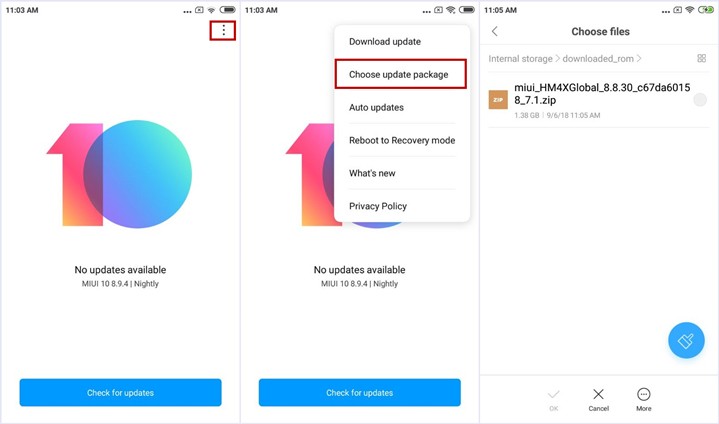
After choosing the right ROM file, your device will begin upgrading. Your device should automatically boot to the new version when the update is completed.
A Windows PC/laptop will be needed for the following steps. Make sure that your device is fully charged or has enough power for this process. This guide will help you update your device to the latest MIUI ROM version. All user data will be purged in this process. Please back up your data and think twice before proceeding.
Download MIUI ROM Flashing Tool (Size: 66.7 MB).
Devices marked with ★ are locked. If your device is locked, please click here to unlock it first. Devices marked with ☆ are unlocked. If your device is unlocked, please just follow the following tutorial to complete the ROM flashing.
Download Xiaomi Community app to stay updated on Mi Products and MIUI.
Select the right MIUI ROM version for your phone from the listed below, and download the corresponding package file.
Fastboot download links will be successively released to the public in the near future. Thanks for your understanding and patience. Please stay tuned!
(Please check if the ROM file suffix is '.tgz'. If it is '.gz', please rename it to '.tgz')
Turn off the device. Press the Volume– key and the Power button at the same time to enter Fastboot mode. Then connect the device to the Windows PC/laptop via a micro USB cable

Double click on the downloaded ROM file to decompress it. Open the file folder for the decompressed ROM pack, and copy its path on the computer.

Decompress the MIUI ROM flashing tool downloaded in Step 1, and double click on it to install (if there is security warning, select 'Run'). After installation is completed, open MiFlash.exe and paste into the address bar the ROM file folder path copied in the last step.
Click on the first button (circled out in yellow) to Refresh, and MiFlash should automatically recognize the device. Then click the second button (circled out in red) to flash the ROM file to the device.
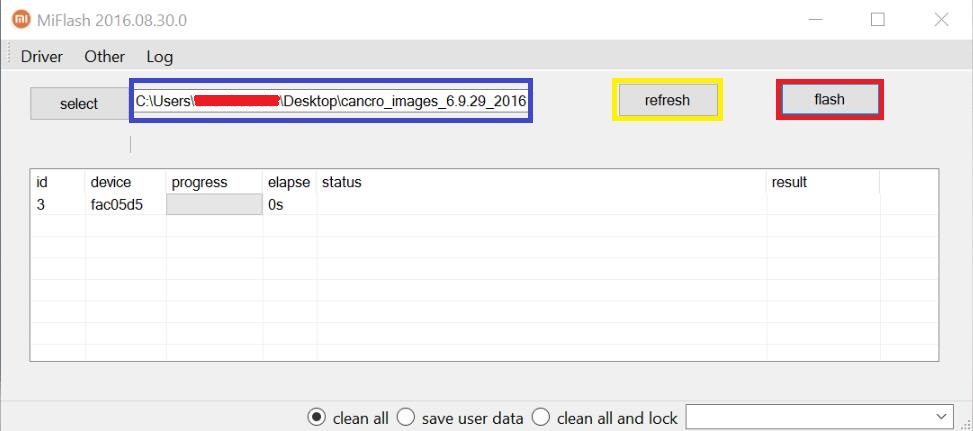
Wait until the progress bar inside MiFlash turns fully green, which means the ROM has been successfully installed. Then your device should automatically boot to the new version.

If the flashing guide could not help you, please download Mi PC Suite here
(After Mi PC Suite is installed, make sure that your phone is in fastboot mode, connect your phone to a computer, and select the correct ROM file to flash)